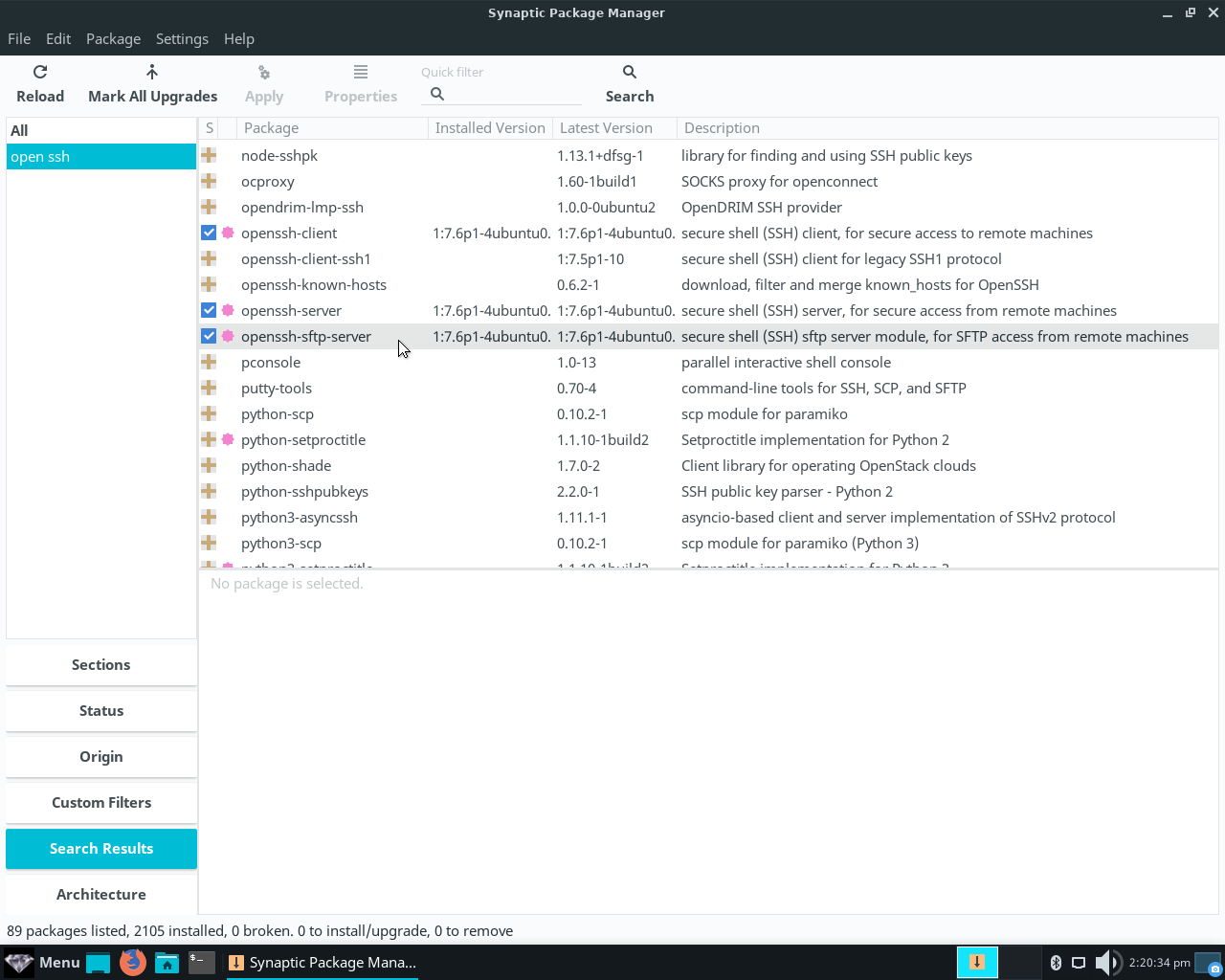
2a) Installing & Configuring SSH Client, Server, SFTP & Remmina
Linux Lite 4.x comes with SSH client already installed, so all we have to do is open >Install/Remove Software, type open ssh into the search box, and locate the server and SFTP packages shown in the image below and install them. Installing openssh-server will automatically install openssh-sftp-server as well. Go ahead and install the same packages to your Debian system too. After installation log out and then restart your computers. Initial SSH server configuration and starting is automatic.
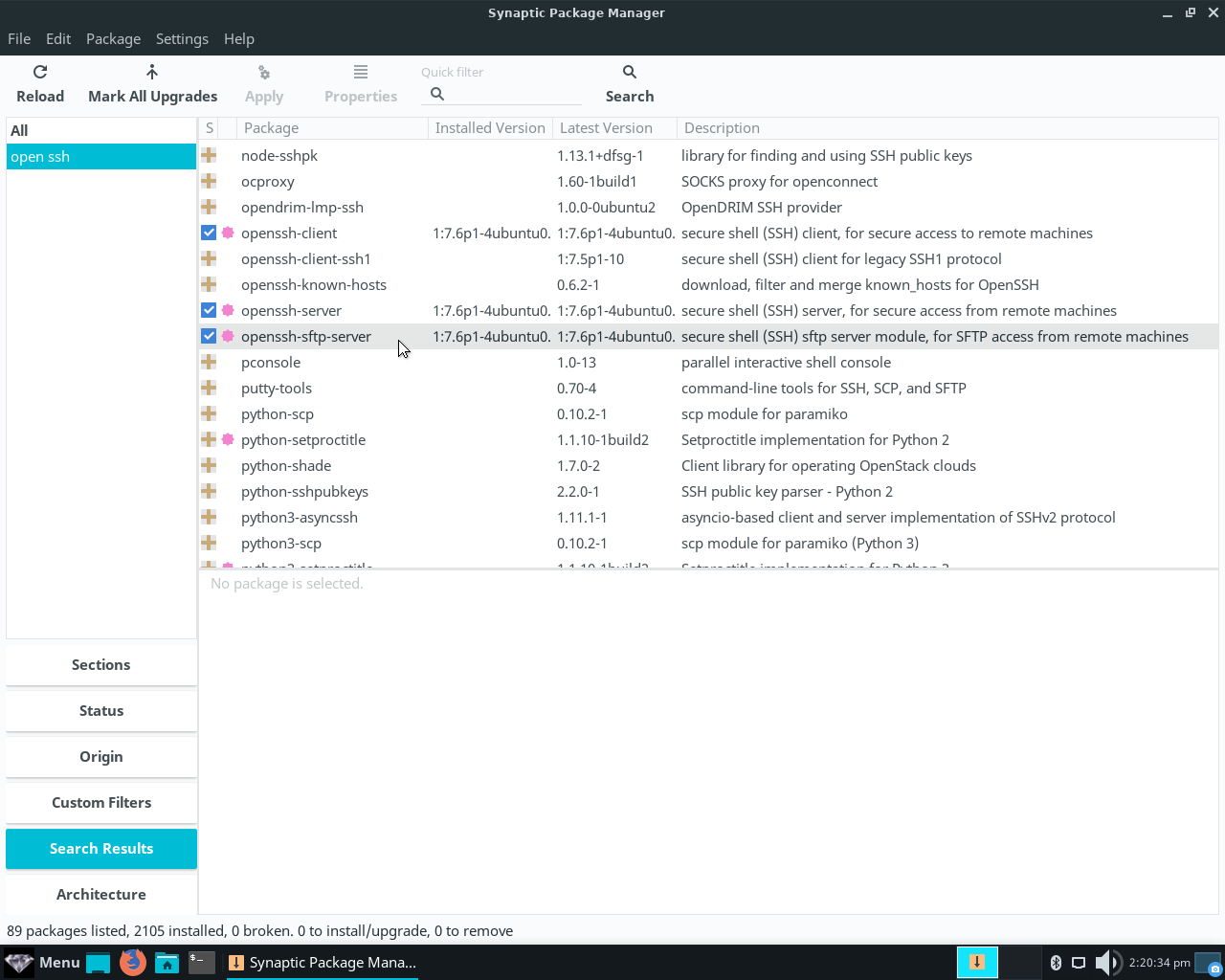
The easiest way to set up SSH is with Remmina and an ethernet direct connection so that is what I will do here, which means installing Remmina. Find the package in synaptic (Install/Remove Software) and install it with the suggested dependencies to the computer you chose share to other computers for your ethernet direct connection. Here I’m going to use Linux Lite but you can do it the other way around. Choose the main Remmina package and the proper dependencies will install to Linux Lite. After installation logout and restart your computer.
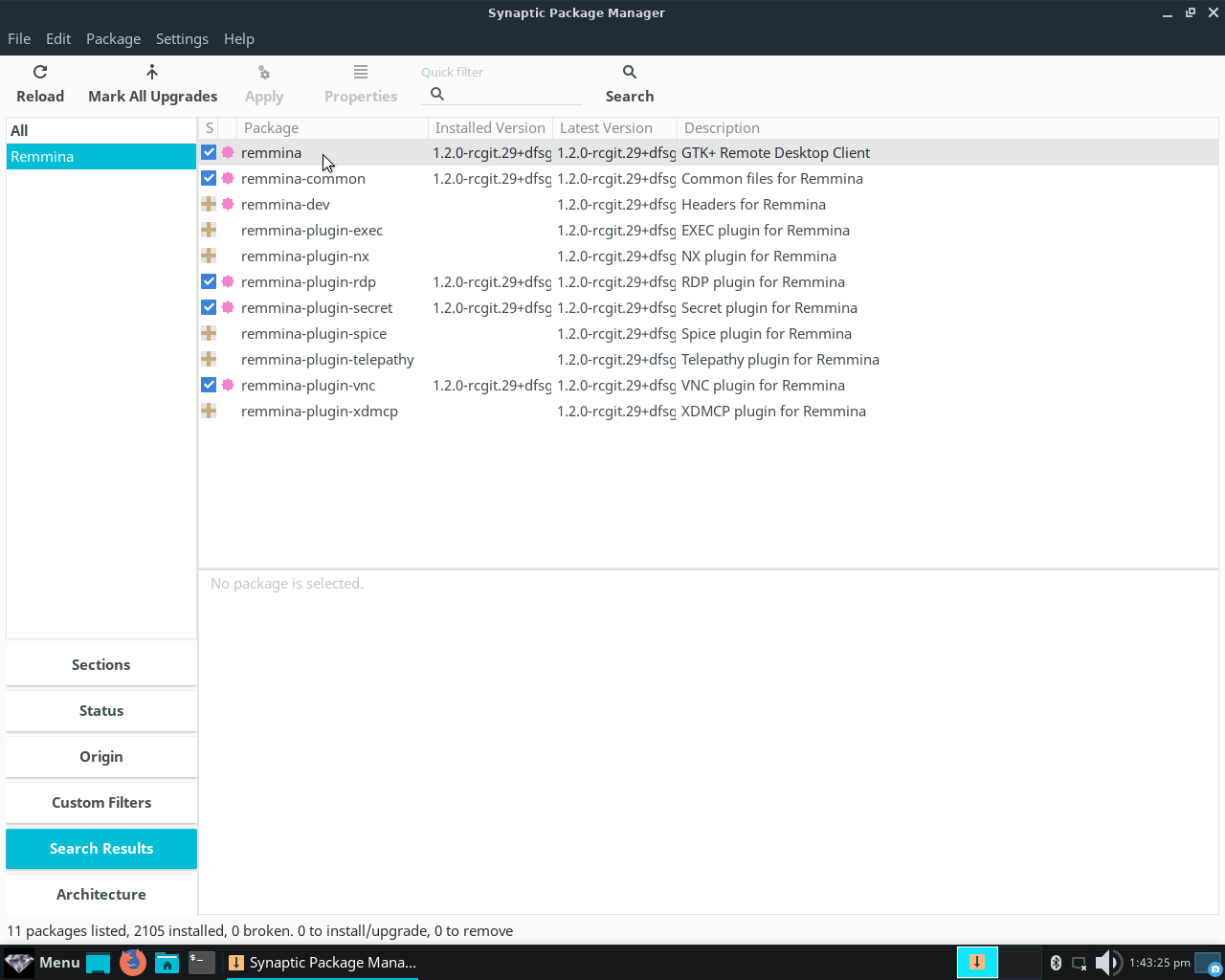
2b) Configuring Your Firewalls (GUFW)
Before I discuss connecting SSH and VNC let’s go ahead and configure our firewalls. It’s easy and simple to do in both Debian and Linux Lite. First click Menu>Settings on your Linux Lite computer, then Firewall Configuration, then enter your sudo password when prompted and GUFW will load. See image below:
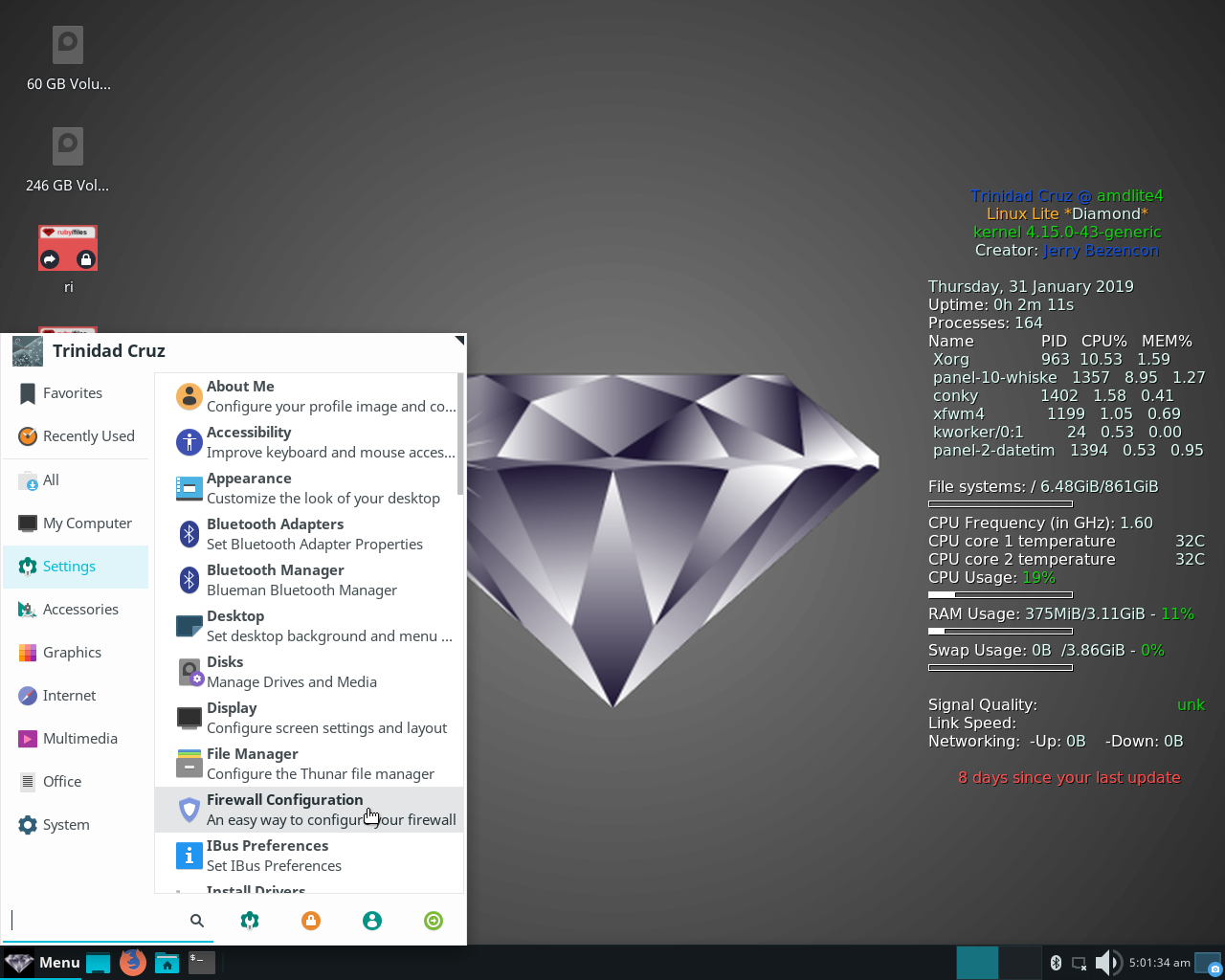
Firewall comes with three basic profiles. For new users I recommend setting rules for ethernet connections and ad hoc wifi on different profiles. You really should not use ad hoc wifi with open SSH ports while connected to the Internet without SSH keys and an AlowUsers rule in your sshd_config file (which I will cover later), but it’s safe to be connected to the Internet via wifi with SSH confined to an ethernet interface once you install SSH keys. I’ll use the Office profile for the ethernet direct connection rules here. Click the + button to add a rule. See image below.
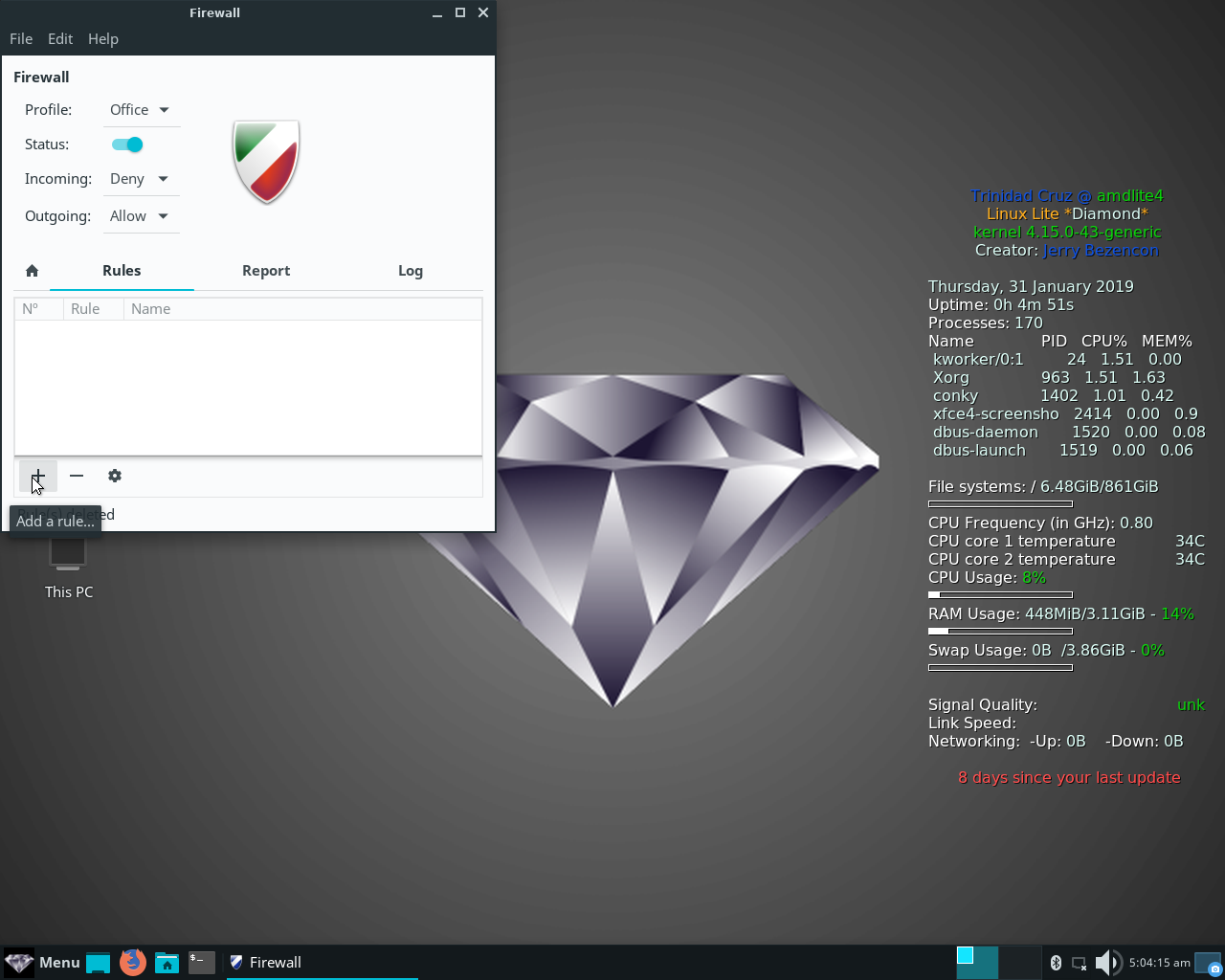
After clicking the + button the menu below will open up. Set Policy: Allow, and Direction: Both. Type SSH in the search applet and the security warning will appear. Click the arrow to jump to advanced settings. See image below:
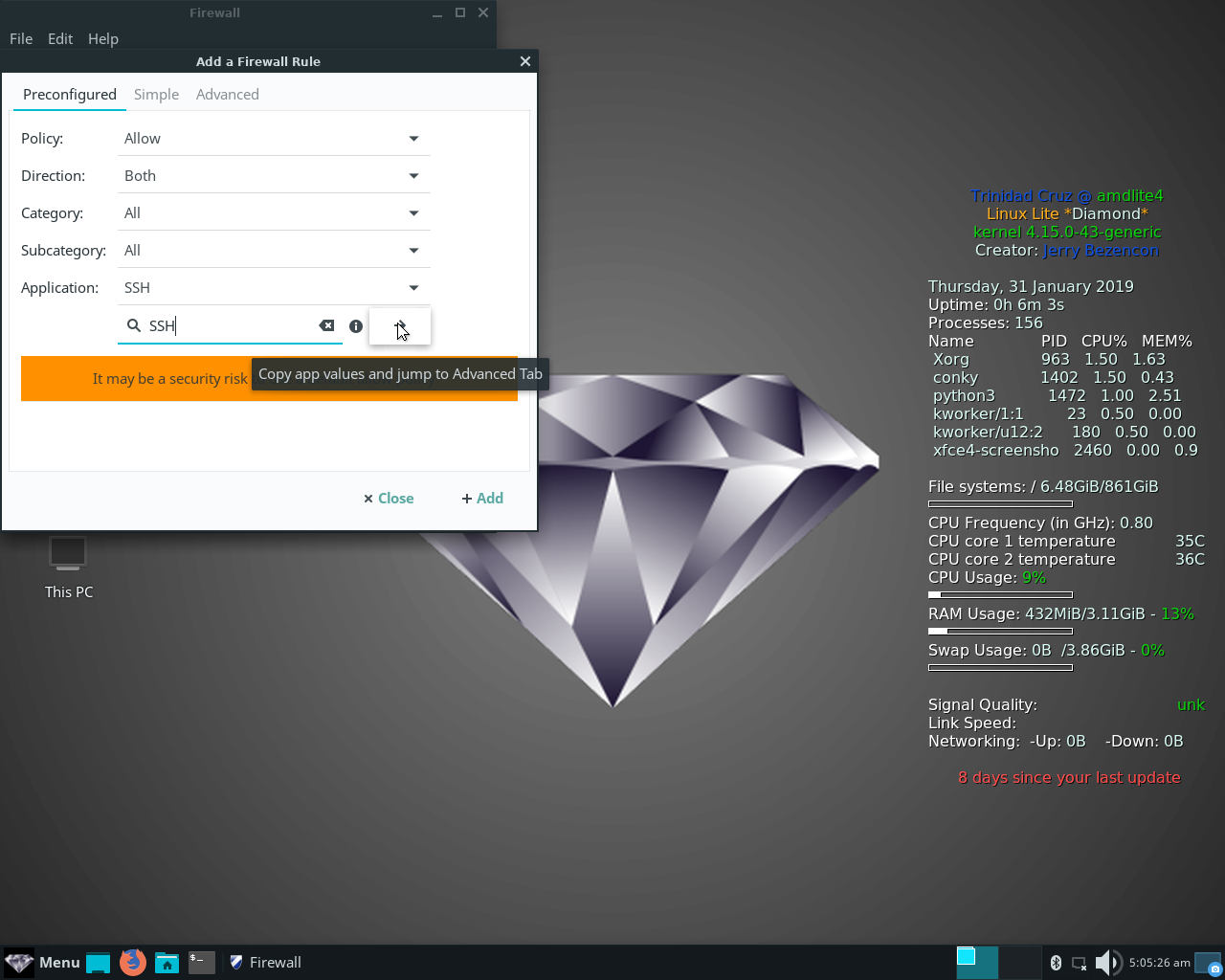
Open the menu next to interface and select your ethernet interface, in this case enp2s0, then click the add button, then the close button.
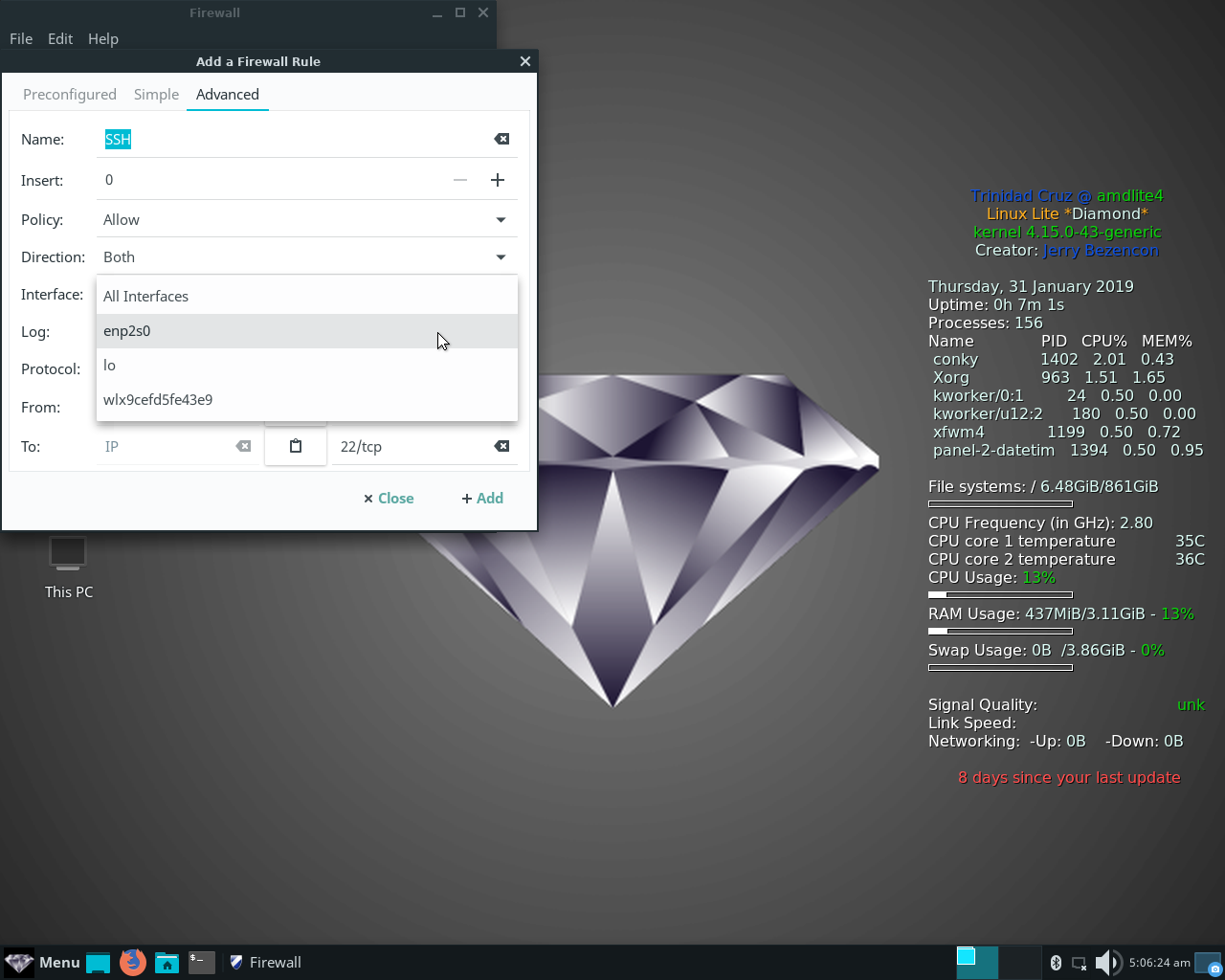
Your firewall rules should look like the ones below.
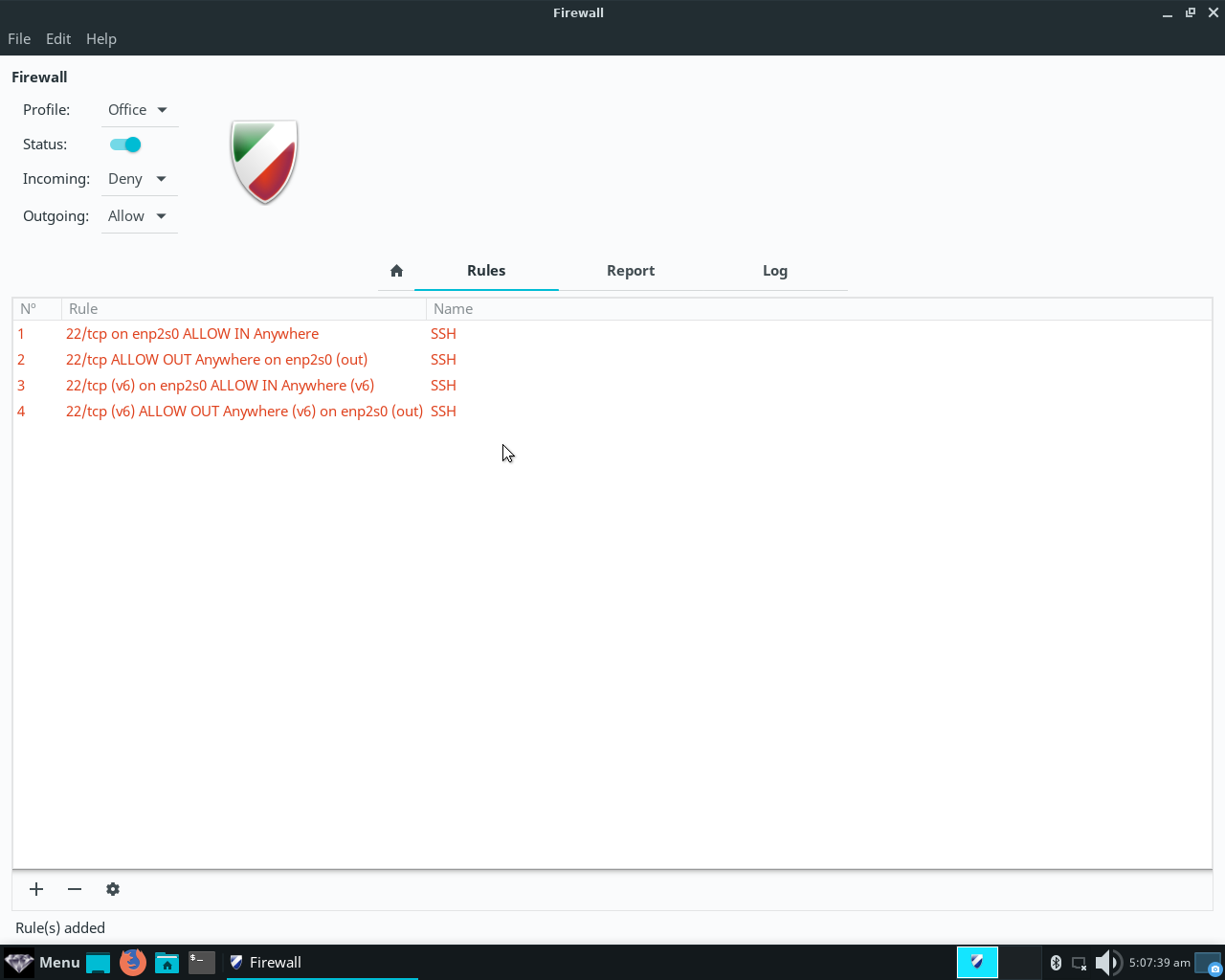
For ad hoc wifi use the same procedure but use the home firewall profile to set your rules instead, and select the wifi interface instead of the ethernet interface, in this case wlx9cefd5fe43e9. See image below:

GUFW is basically the same for Debian 9 so go ahead and configure it the same way as your Linux Lite firewall. **CAUTION** Always remember to switch your firewall profile back after using your ad hoc wifi connection before you reconnect to the Internet. We will add an allow user rule to the server on the Debian end later.