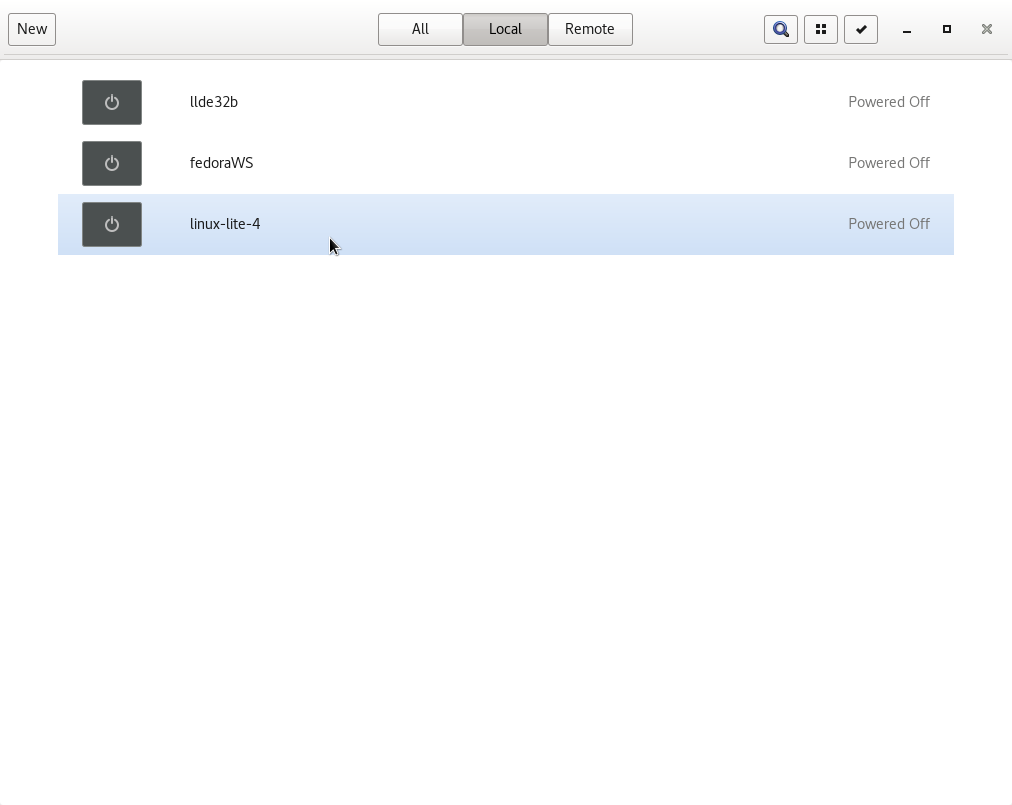
Getting Around In The Gnome-Boxes Interface
Now I’m going to discuss and illustrate getting around in the gnome-boxes interface and a couple of quirks native to gnome-boxes that can confuse new users. You can see in the images below that I have three boxes installed. Clicking on the linux-lite-4 button starts the Linux Lite 4.4 64bit system I have installed on my gnome-boxes.
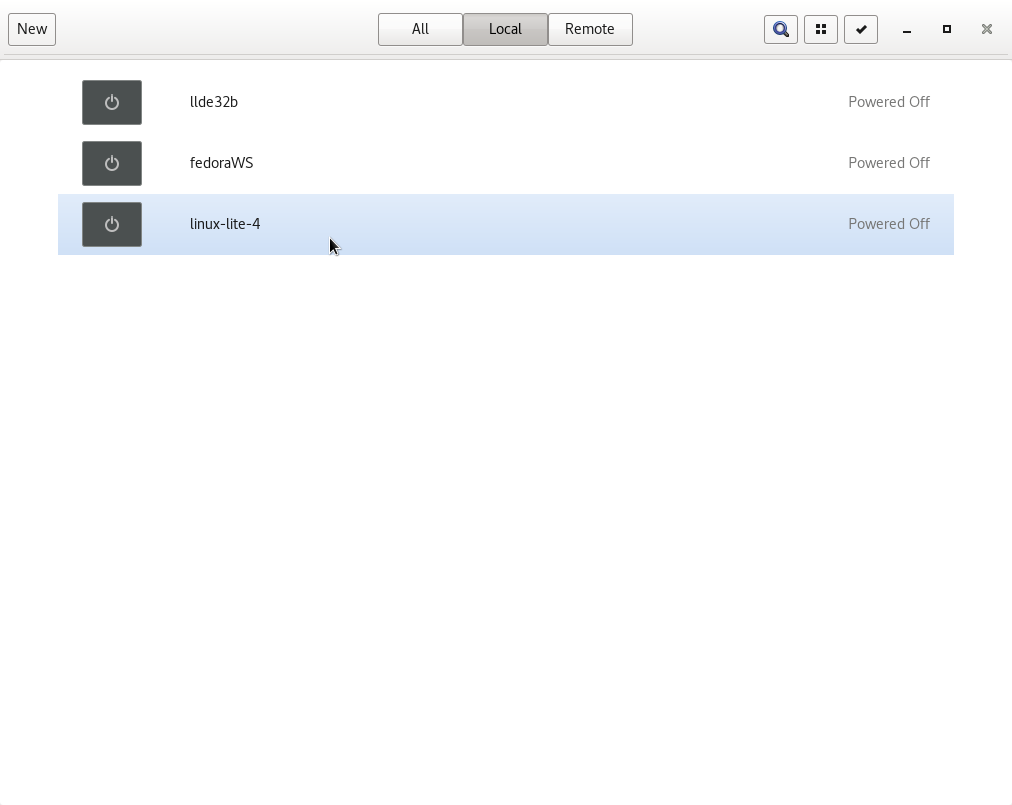
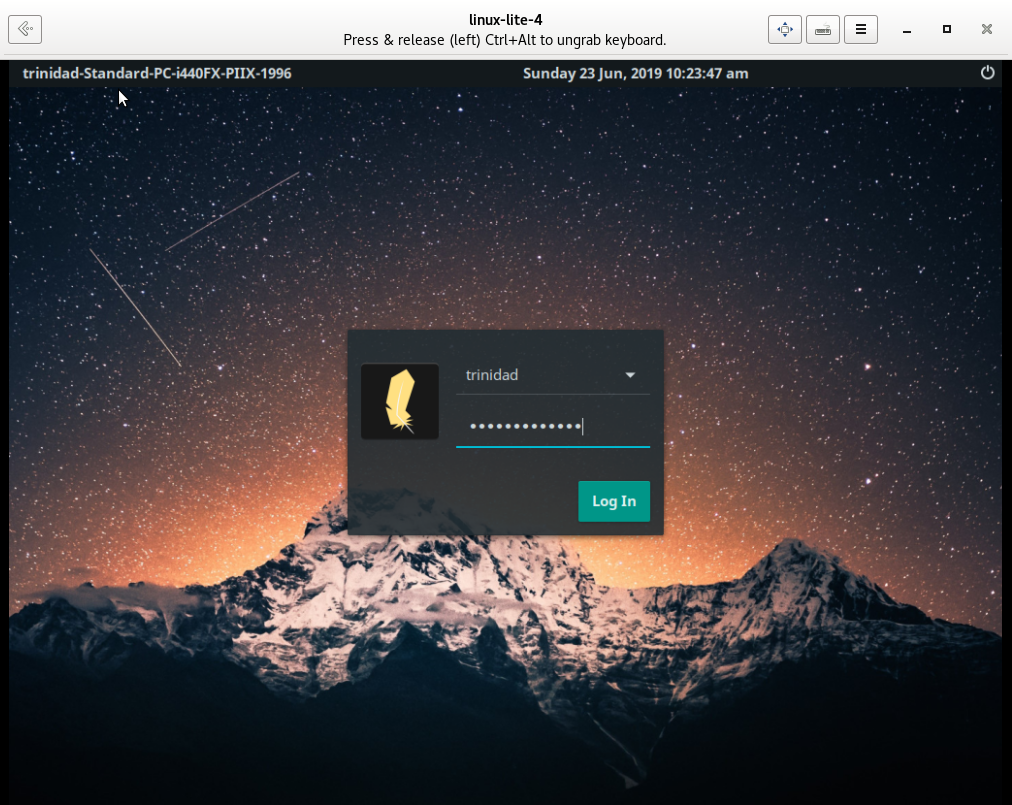
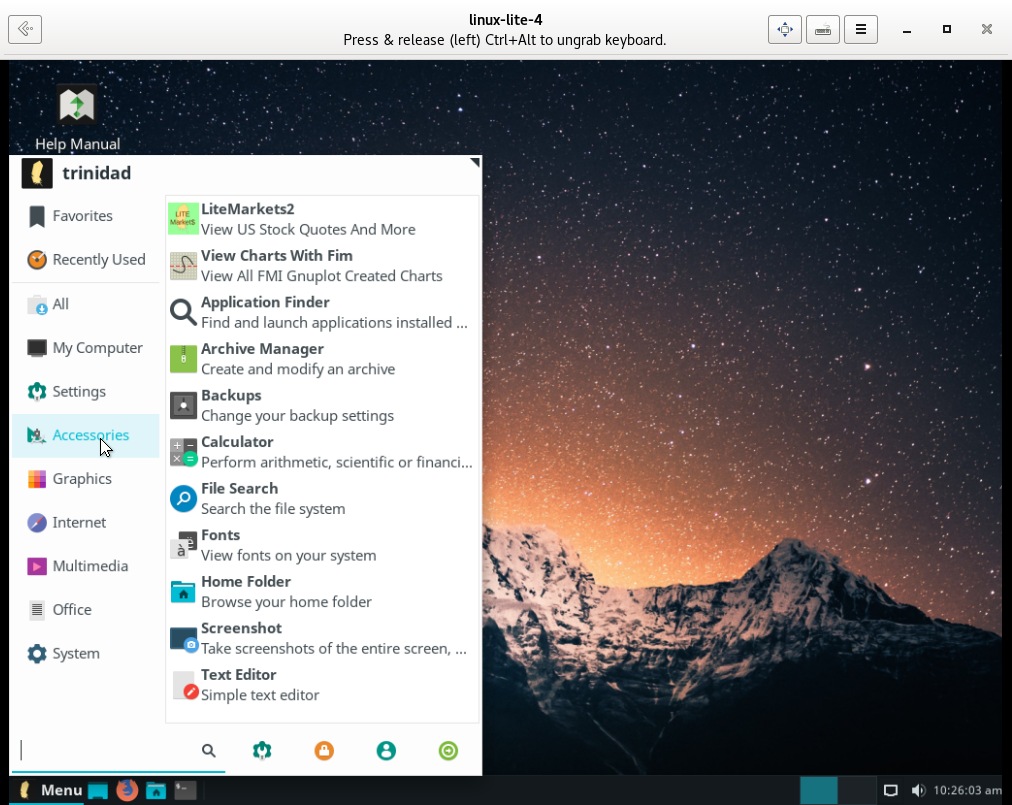
To shut down the system just use the normal GUI shut down of the system and it will shut down and return you to your boxes inventory page. I also have a Debian 9 32bit i686 XFCE system installed that I maintain as a Debian Linux Lite look alike. Yes you can install 32bit systems in boxes. Clicking on it in the menu will start it up.
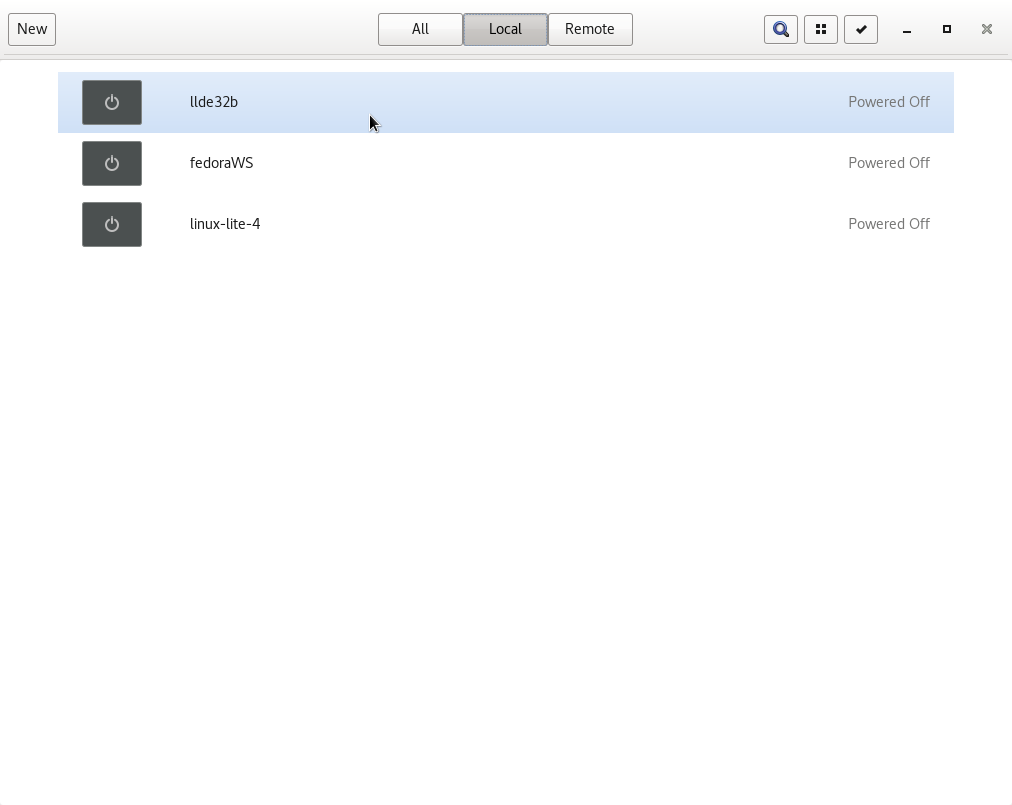
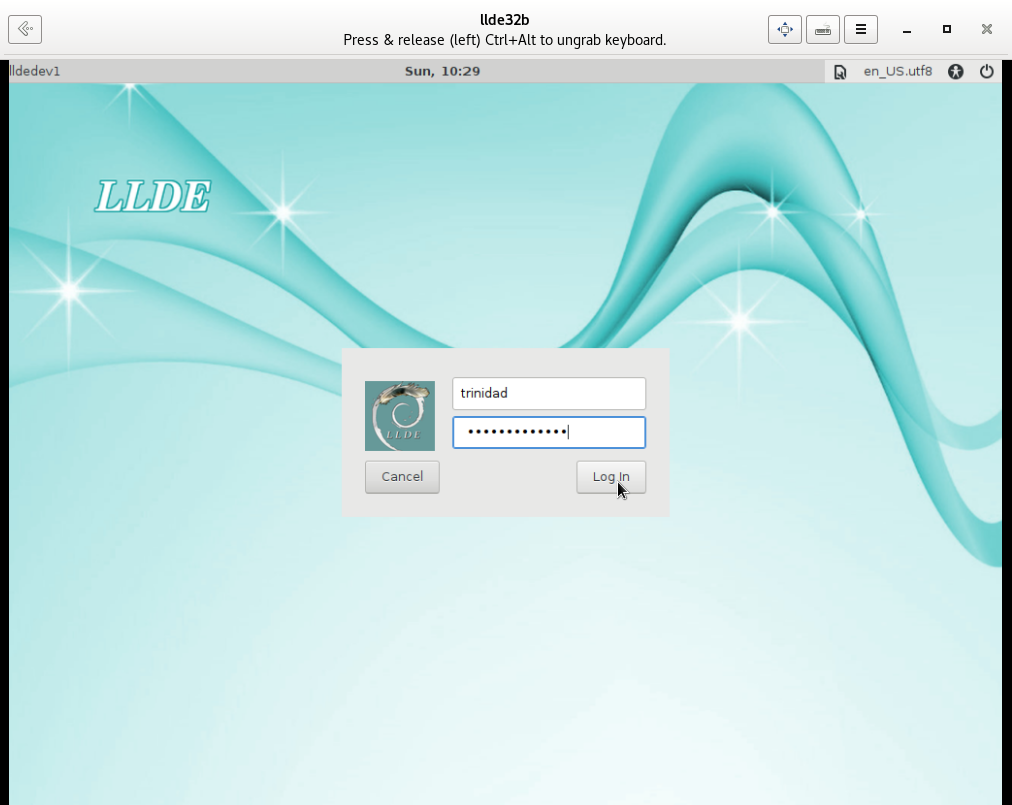
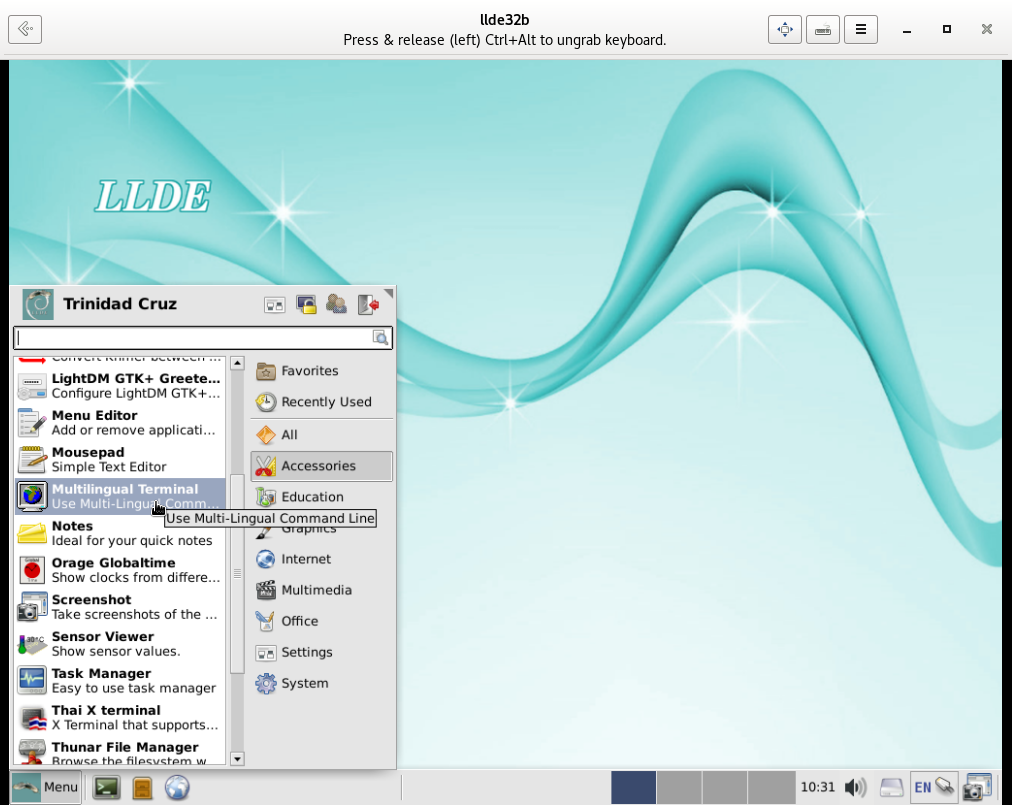
The Fedora WS is there because I am currently working on a problem for a friend.
Moving on now: one of the first things you will notice about boxes is that it names the installed system after the live ISO to a certain length. Usually it just names your newly installed system the same as the ISO file until it runs out of space. See image below:
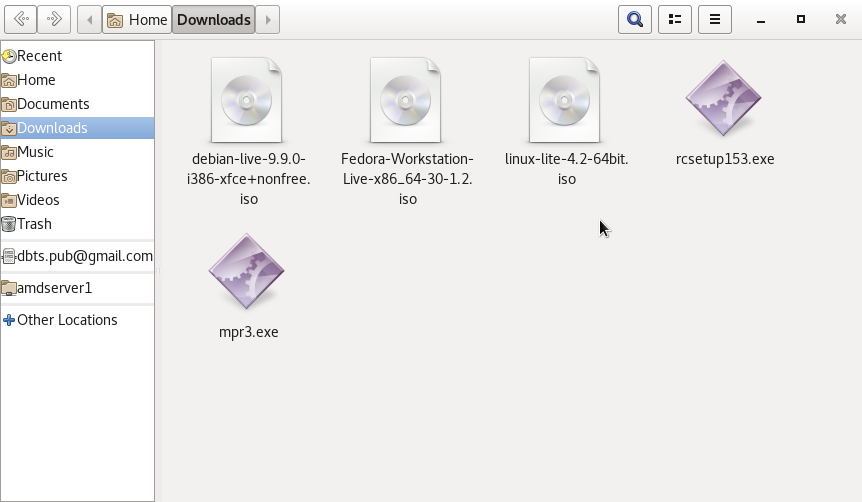
As you can see above ISO file names can be quite long, and the fact that boxes will name the system “Live” as well can be confusing to new users. You can also see that my file names in my boxes inventory page are short and sweet. Gnome-boxes is as simple as simple can get. Right click on the box you want to rename and select properties from the dropdown menu. See images below:
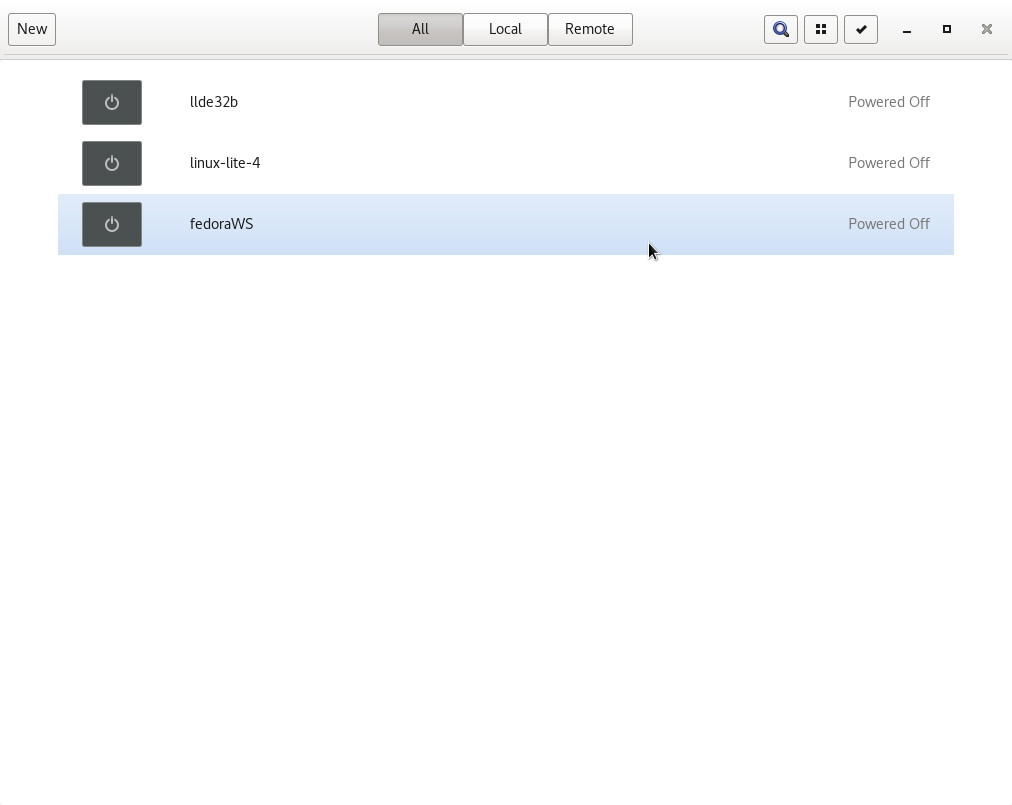
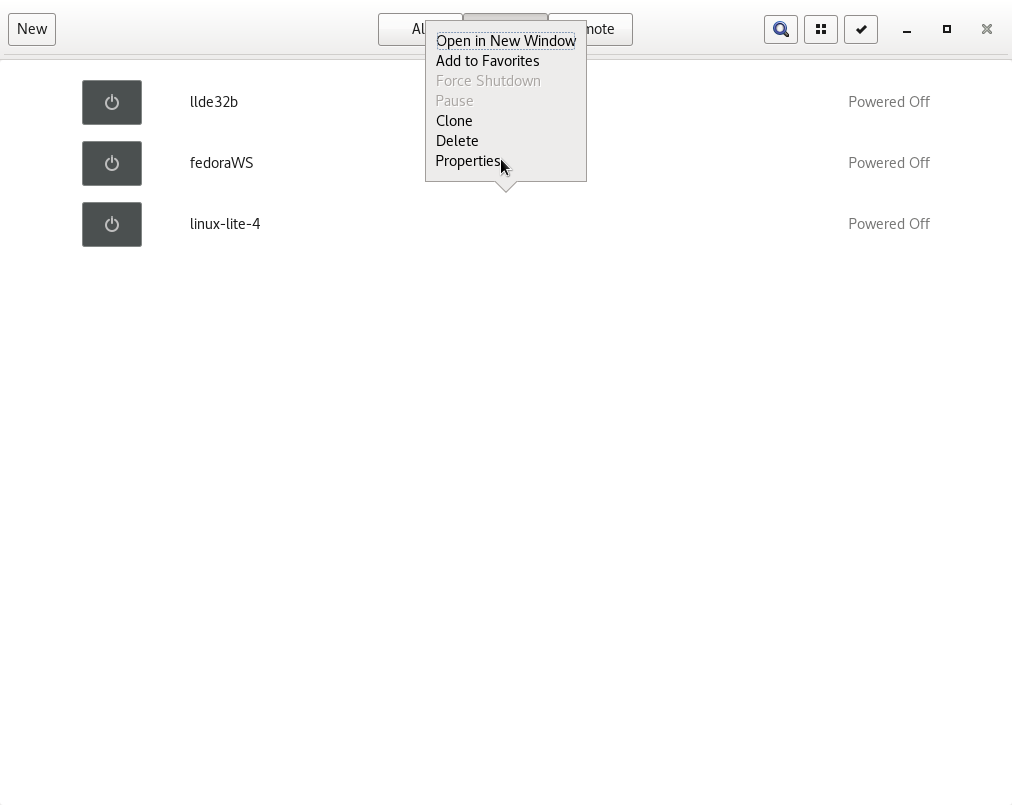
On the general tab you will find the name of your system. Just backspace it out and name it whatever you like. This was originally named the same as the ISO name on my boxes setup. (Fedora-Workstation-Live-x86_64-30-1.2.iso)
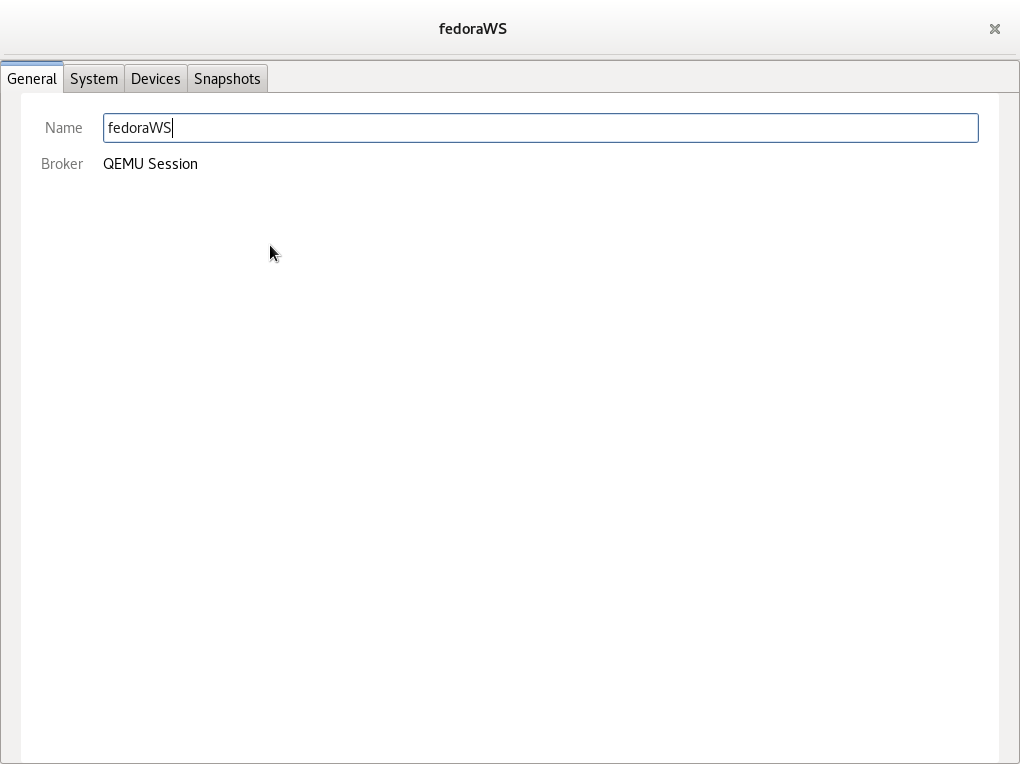
Another thing that can be confusing to new users is that most installers will prompt you to restart your computer and to remove the live media at the end of the installation and then clean up the unneeded installation files. Go ahead and accept the restart if the installer asks, and hit Enter if prompted to do so to remove the live media. The installation will finish and you will be returned to the boxes inventory page. The first time reboot will often not work, and your file will probably be named “live”. Don’t be confused. Just click on it and boxes will start and run your newly installed OS, not the live version, and as illustrated above you can rename it. You will notice another quirk about boxes too, if you are new to it. When your new system boots an icon for the live ISO file will probably be on your desktop as boxes knows its location. You can remove it after you shut down your system with the right click and properties window. It will appear in the devices tab where you can remove/delete it from. See image below:
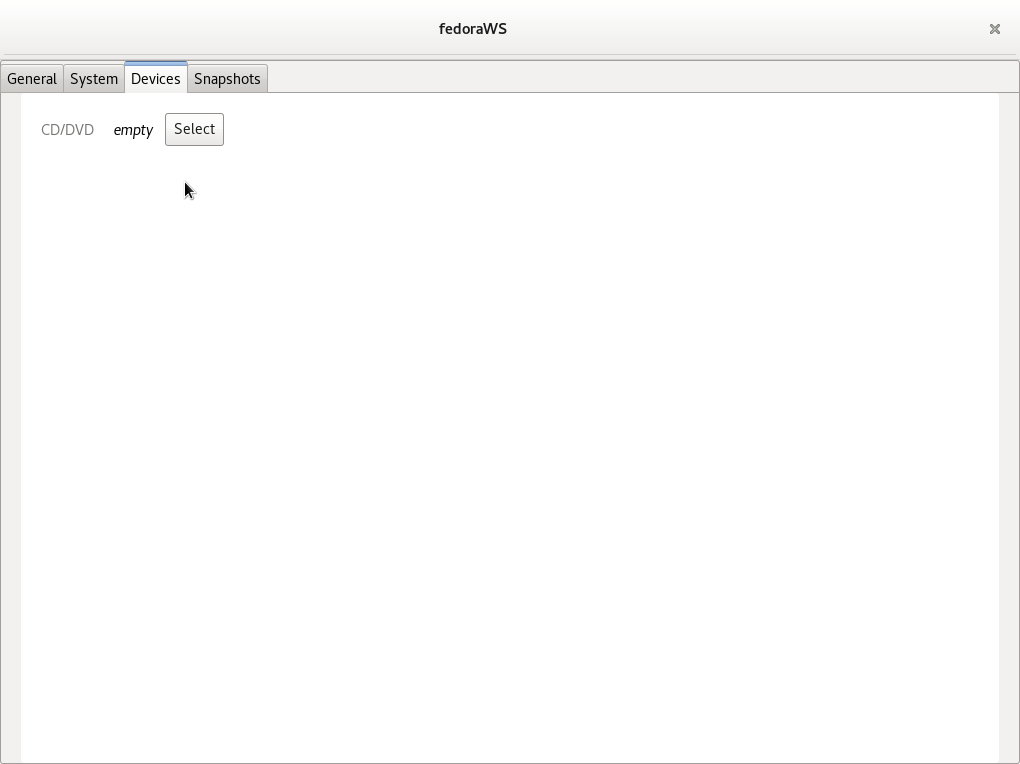
Your system images are located in ~/.local/share/gnome-boxes/images See image below:
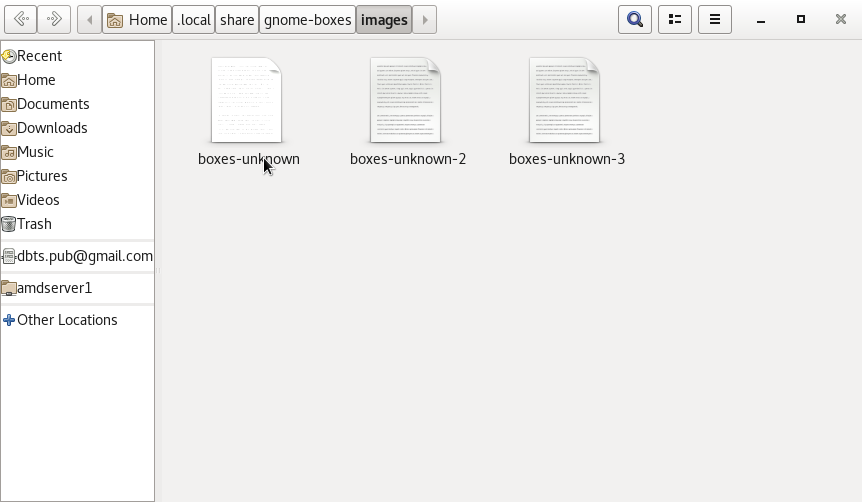
Default settings will name each box you create boxes-unknown adding a number in order of installation as you can see in the image above. If you look in the properties window for the troubleshooting log you will see how this is set up. See images below:
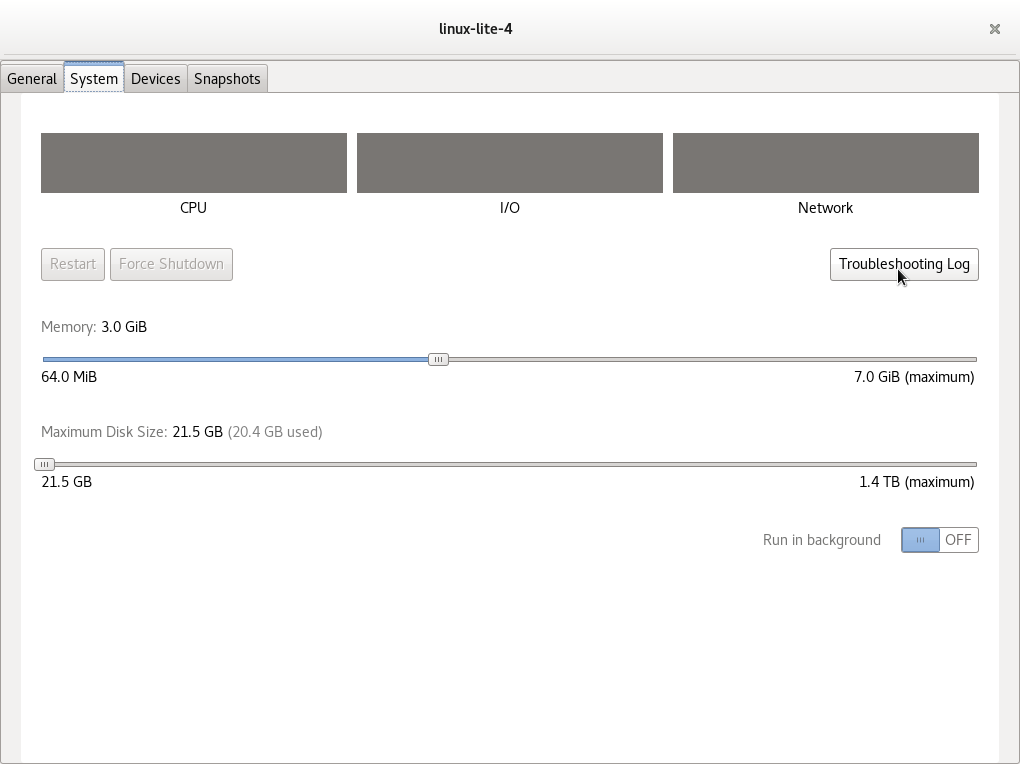
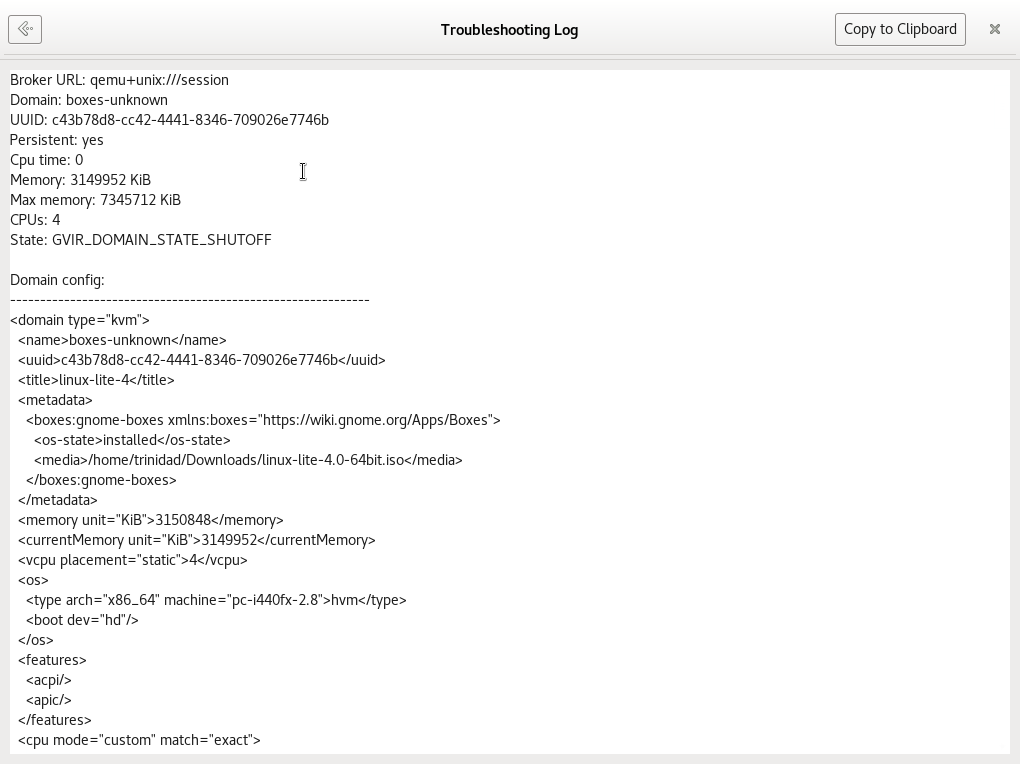
There are several things that can be done to enhance box management, but for the purposes I set out with at the beginning of these tutorials there is no need to go further with configuration at this time.
Section 3: Connection Alternatives