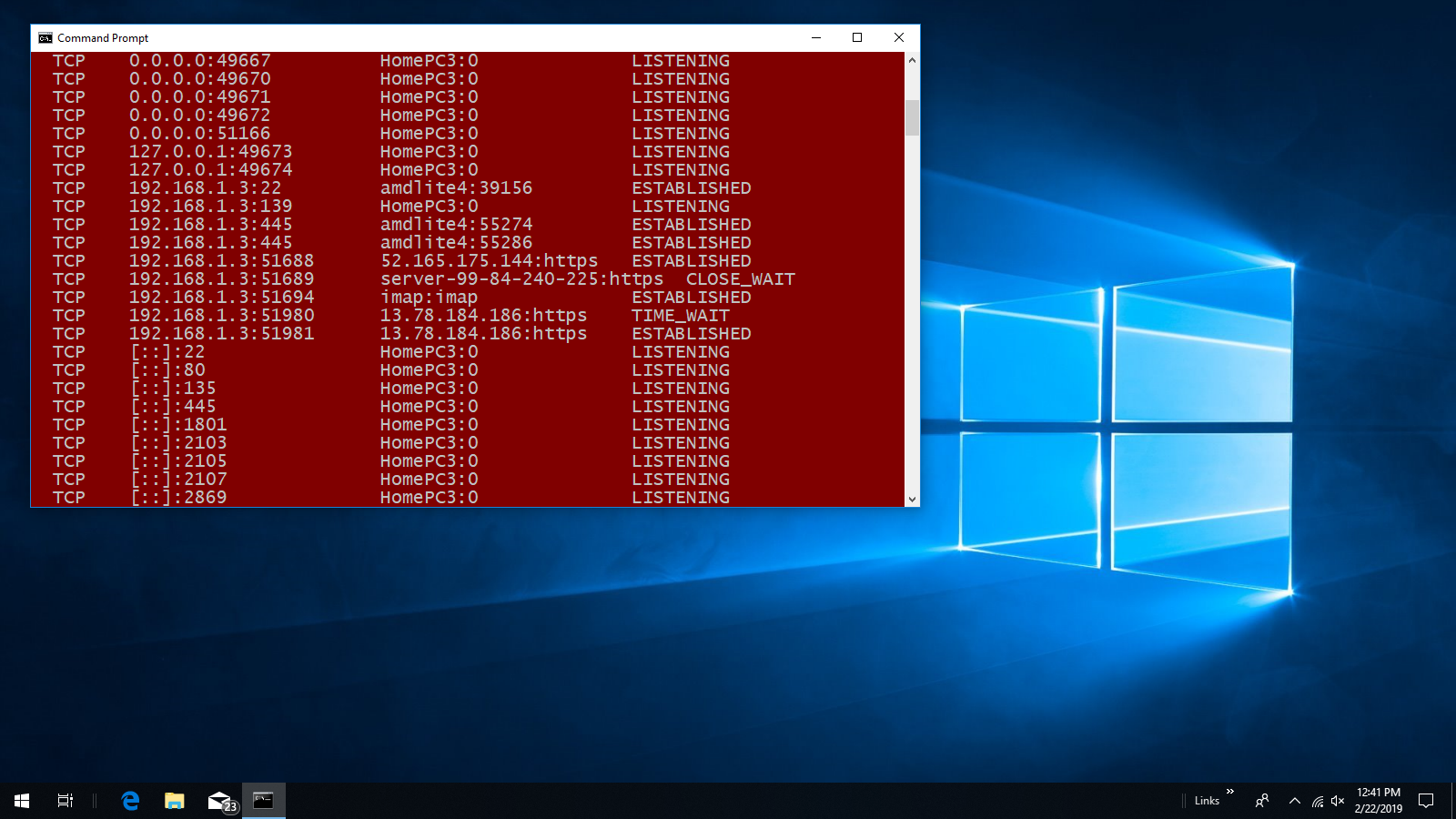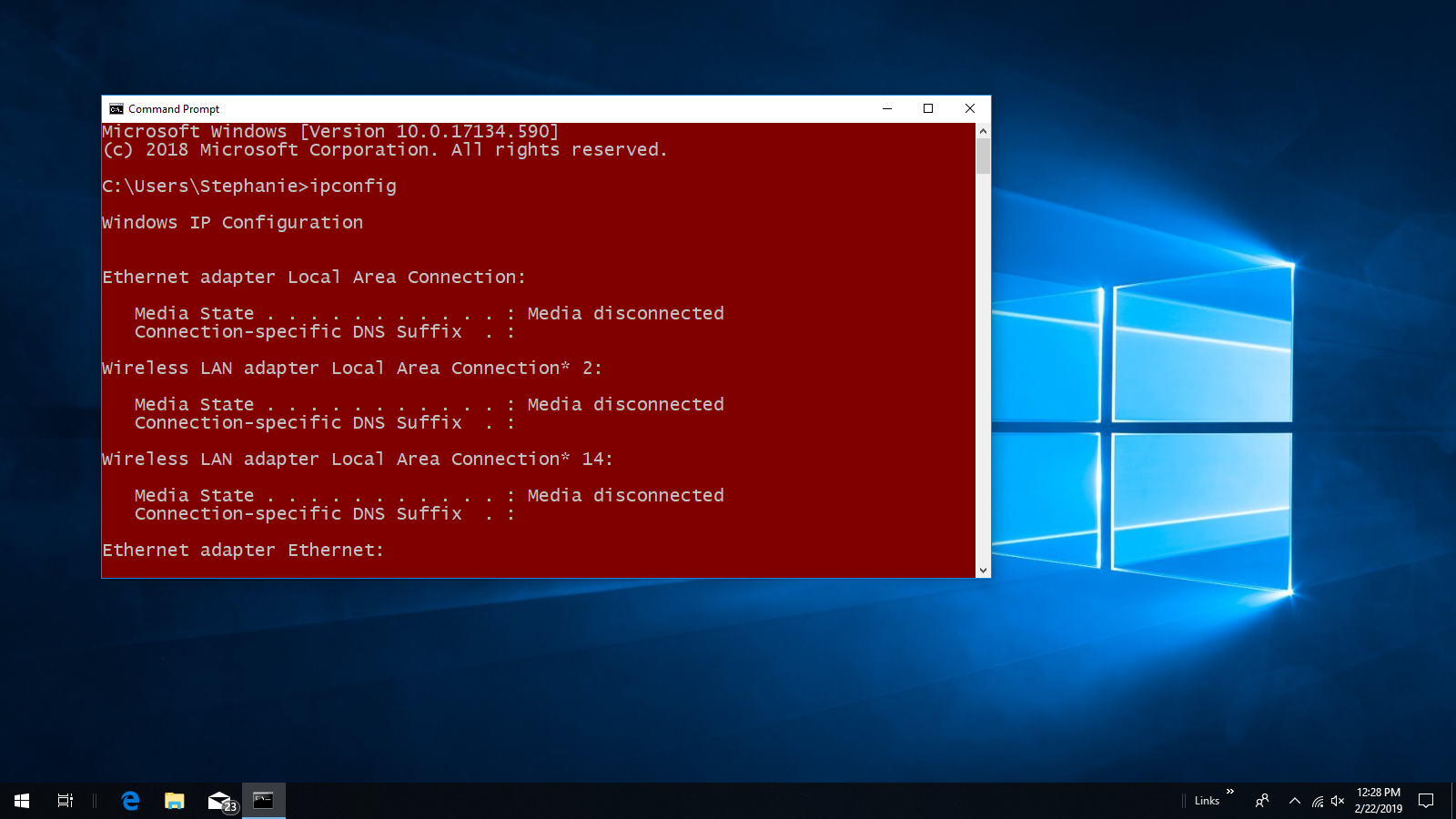
3) Using netstat & ipconfig To Monitor Connections In Windows 10
Windows 10 comes with two useful CLI utilities for monitoring connections and adapter configurations on the system. The one most users are aware of is ipconfig This utility displays all your current TC/IP connections and configuration values. The link below is to official documentation:
https://docs.microsoft.com/en-us/windows-server/administration/windows-commands/ipconfig
Simply open up a command prompt console on your Windows 10 machine and type ipconfig at the prompt and hit Enter. See images below:
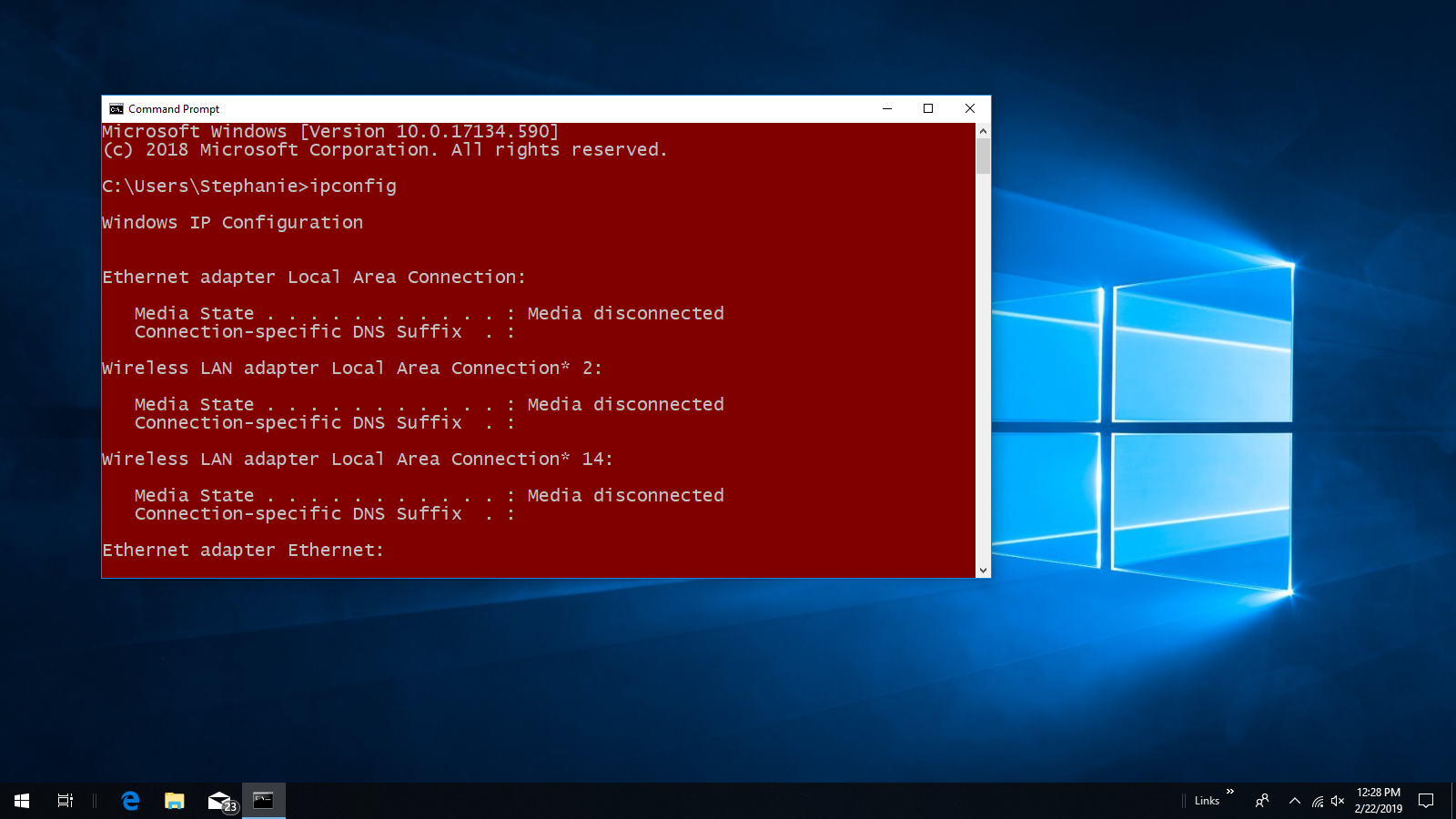
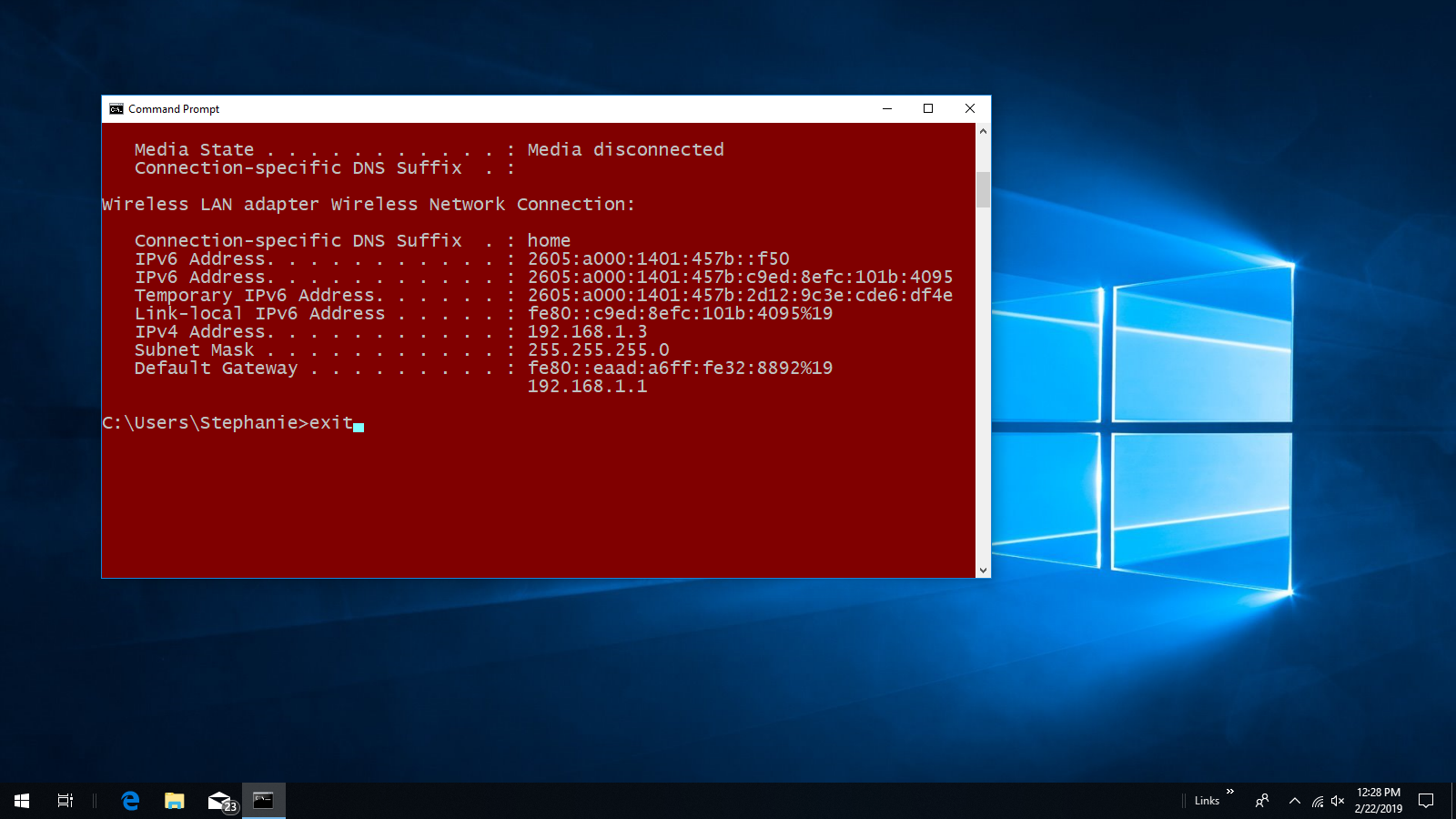
The next utility, one that I find useful because of its options, is netstat See the link below for its official documentation:
https://docs.microsoft.com/en-us/windows-server/administration/windows-commands/netstat
To use it open up a command prompt console and type netstat -a at the prompt and hit Enter. This command will display all active TCP connections and the TCP and UDP ports the computer is listening on. In the image you can see at line 9 that my Linux Lite 4.xx computer is connected to port 22 on the home machine. I was using SFTP at the time. See image below:
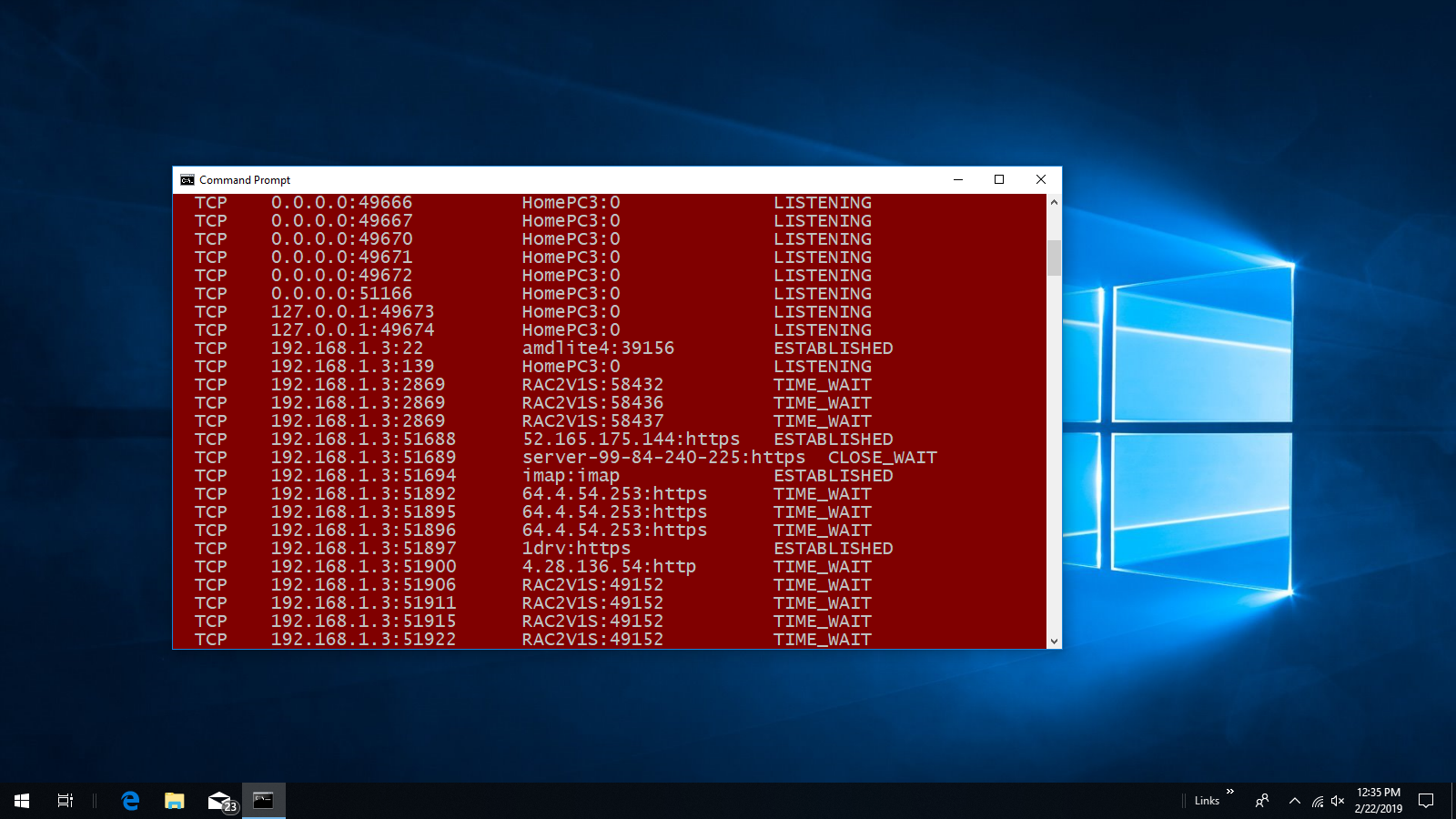
After connecting to Samba and running the same command you can see my Linux Lite 4.xx computer connected on port 445 the tenth and eleventh line down in the image. See image below: