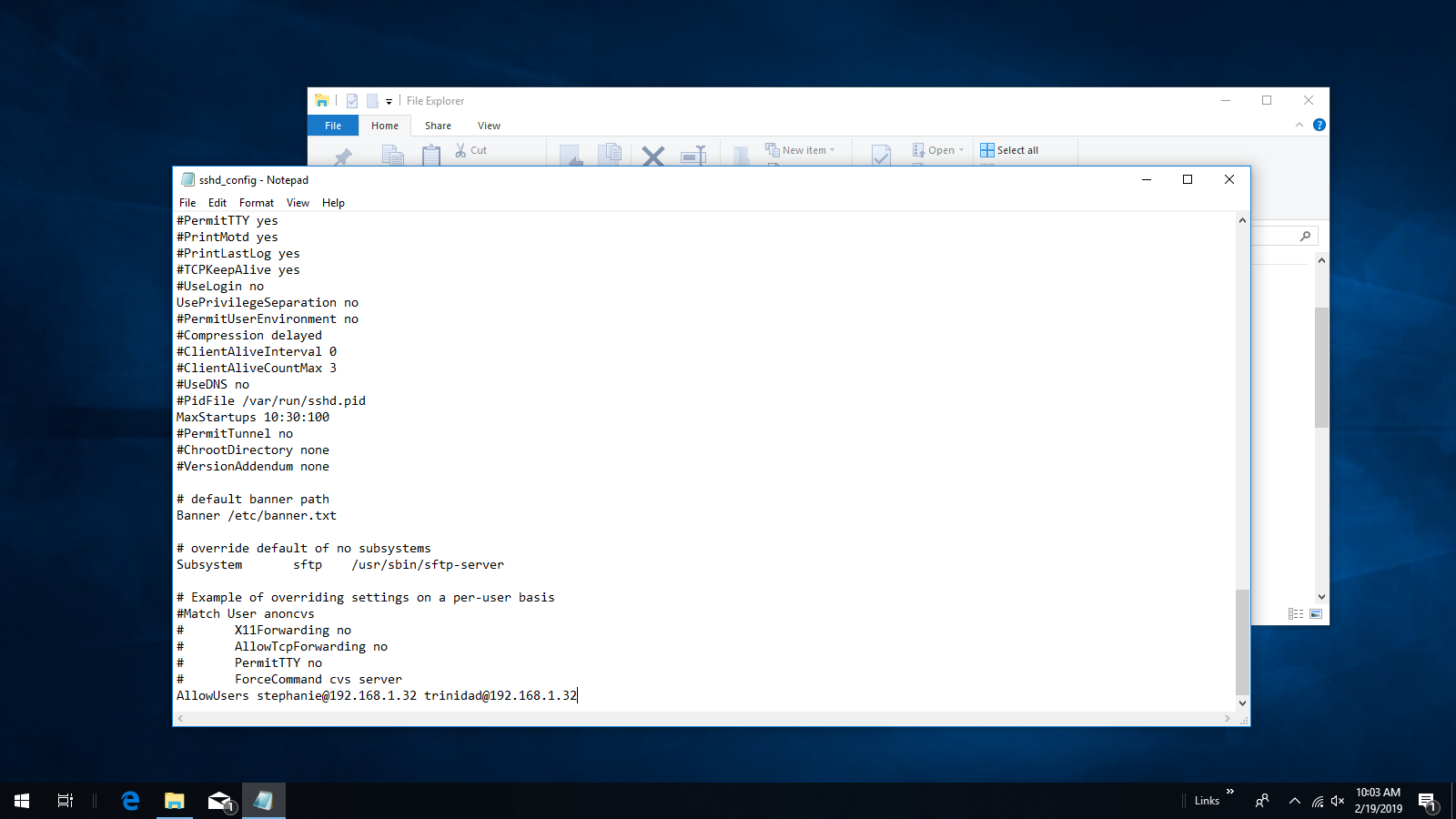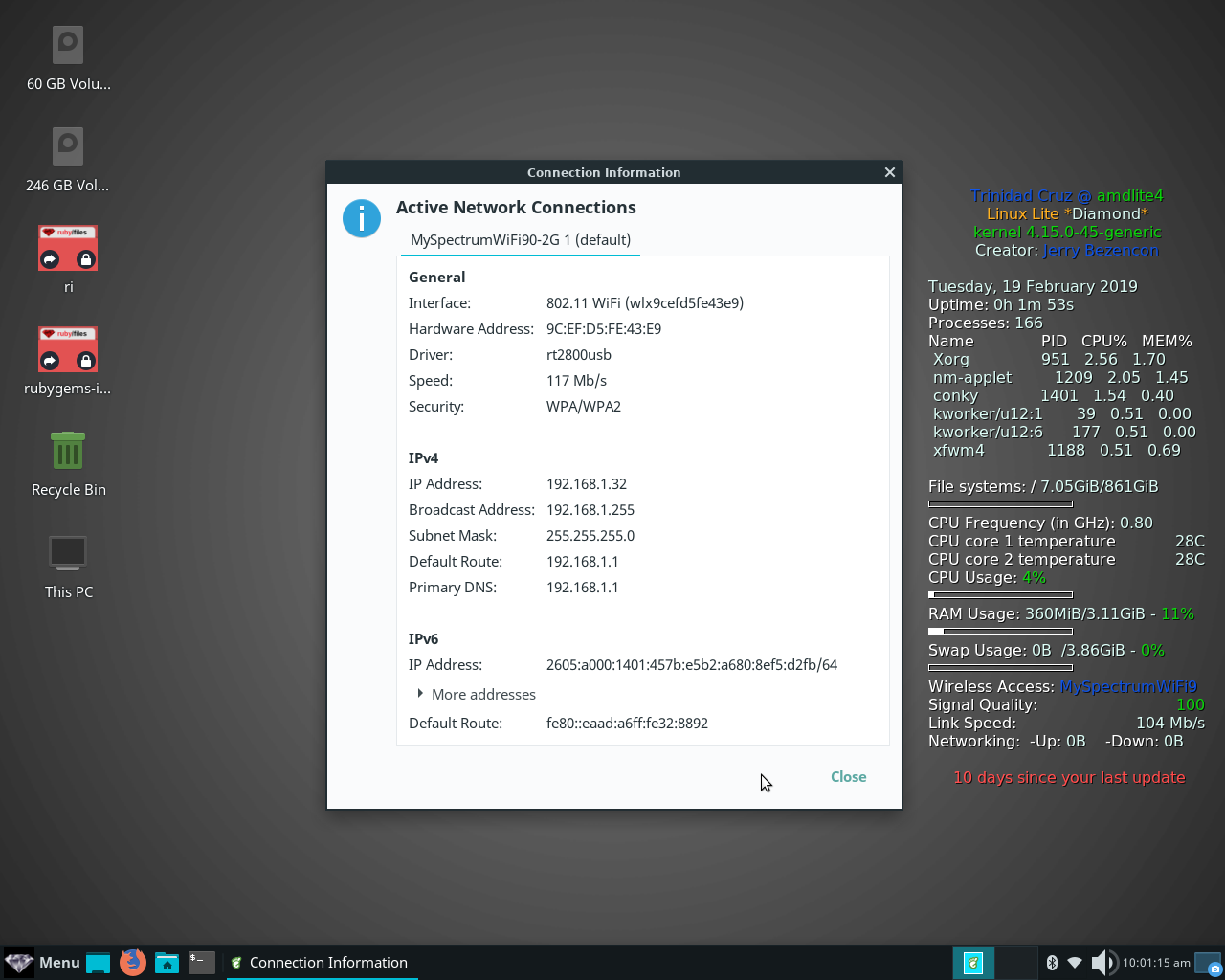
5) Securing Your Windows 10 SSH Server With AllowUser(s)
The first thing you need to do is locate the connection router assigned IPv4 address of your Linux Lite computer. Click on the panel network icon and select Connection Information from the menu and locate your address. In this case 192.168.1.32 See image below:
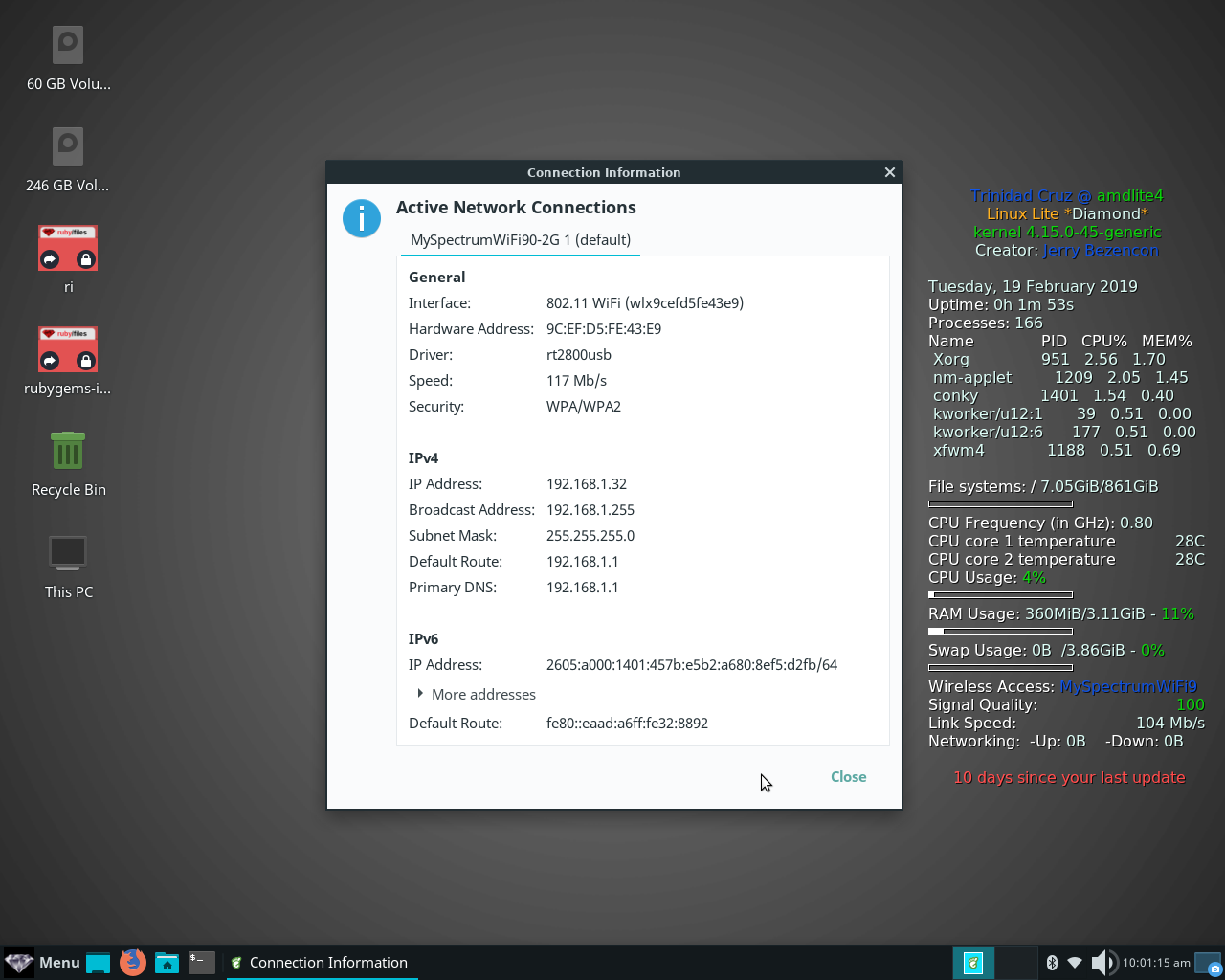
Next on your Windows 10 computer locate your sshd_config file. If you have installed the Open SSH Server application available in apps and features on your Windows 10 system the file path should be: C:\Windows\System32\OpenSSH\sshd_config Right click on the file in File Explorer and select properties from the menu. See image below:
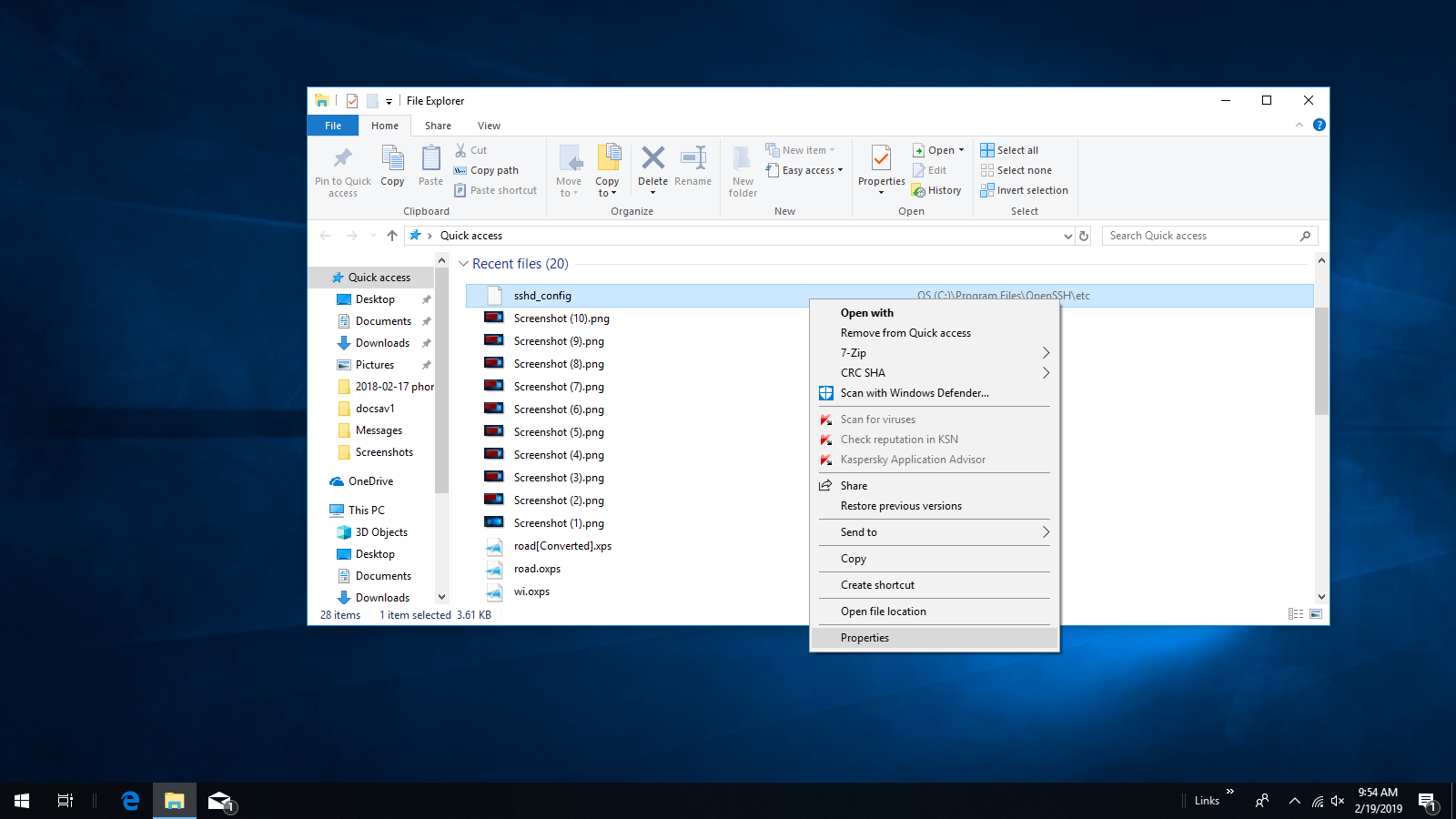
Click on the Security tab and find the administrator user you are logged in with and go ahead and check mark the first five boxes in the lower part of the Window. Click OK and the Window will close. See image below:
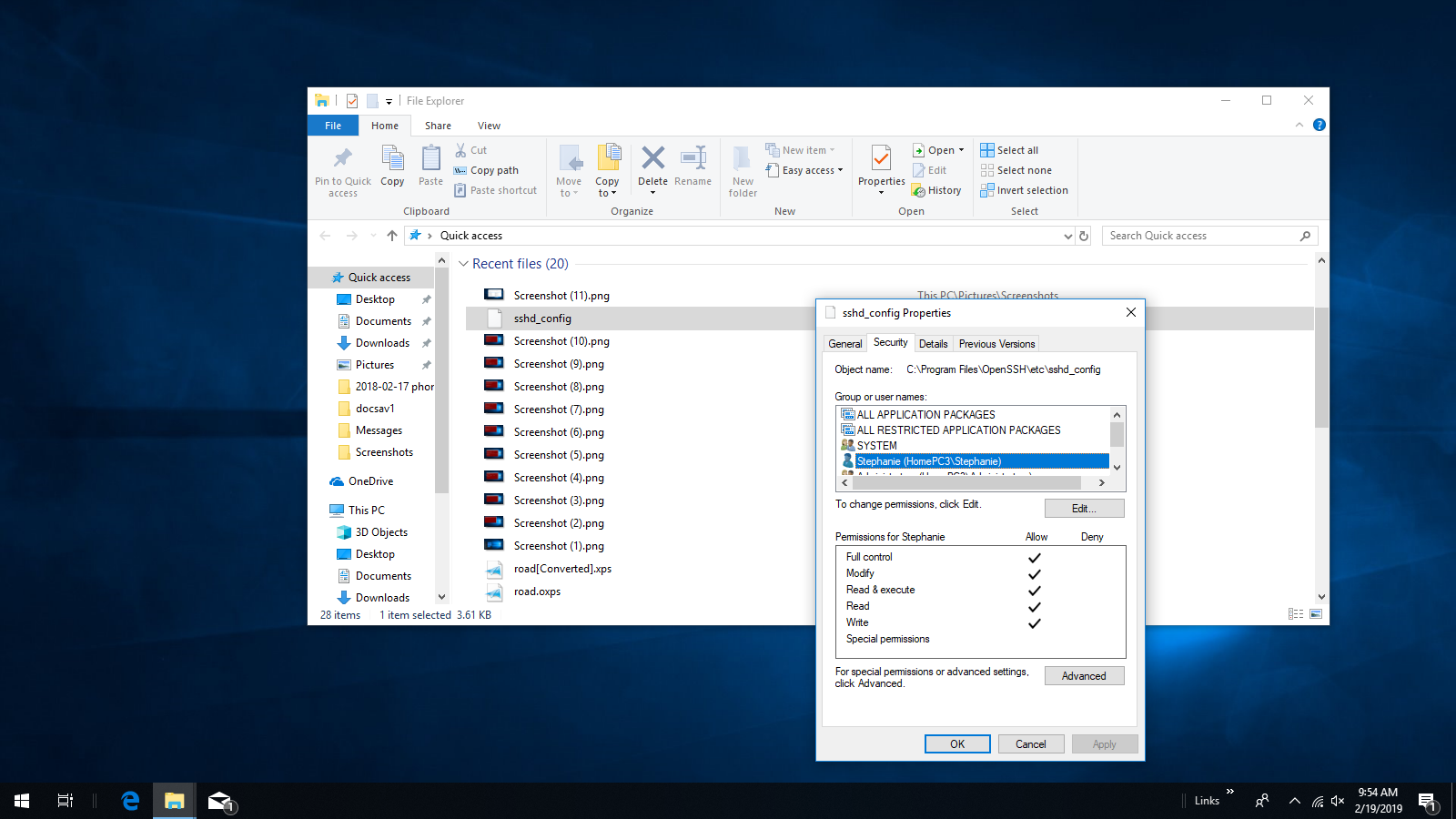
Right click on the sshd_config file again and select Open With and choose Notepad from the menu. See image below:
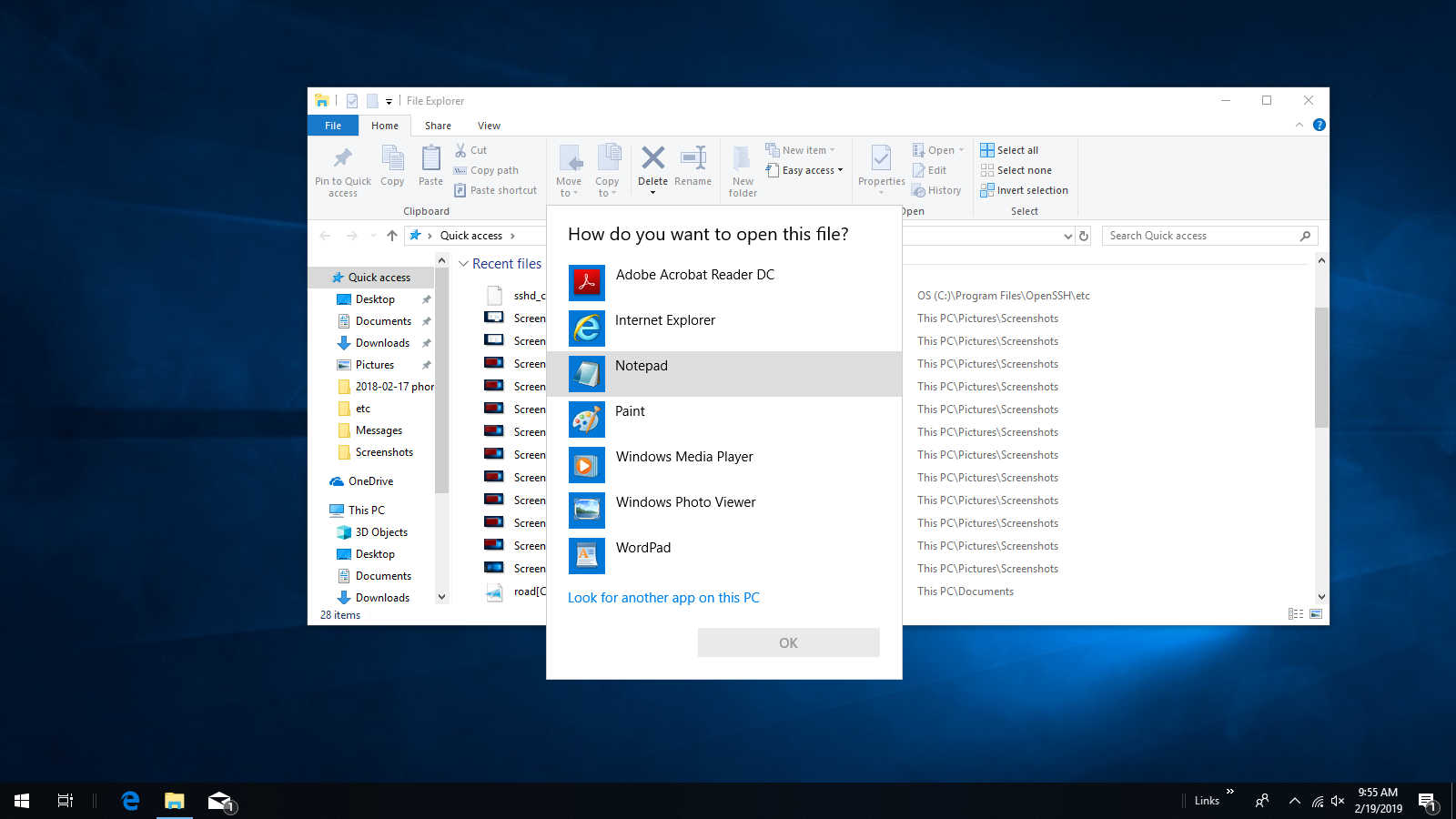
When the file opens scroll to the bottom of the file and add the line AllowUser yourusername@yourIPv4address In this case I have two users so I added an s to AllowUser and left a space between the two users like in the example below:
AllowUsers stephanie@192.168.1.32 trinidad@192.168.1.32