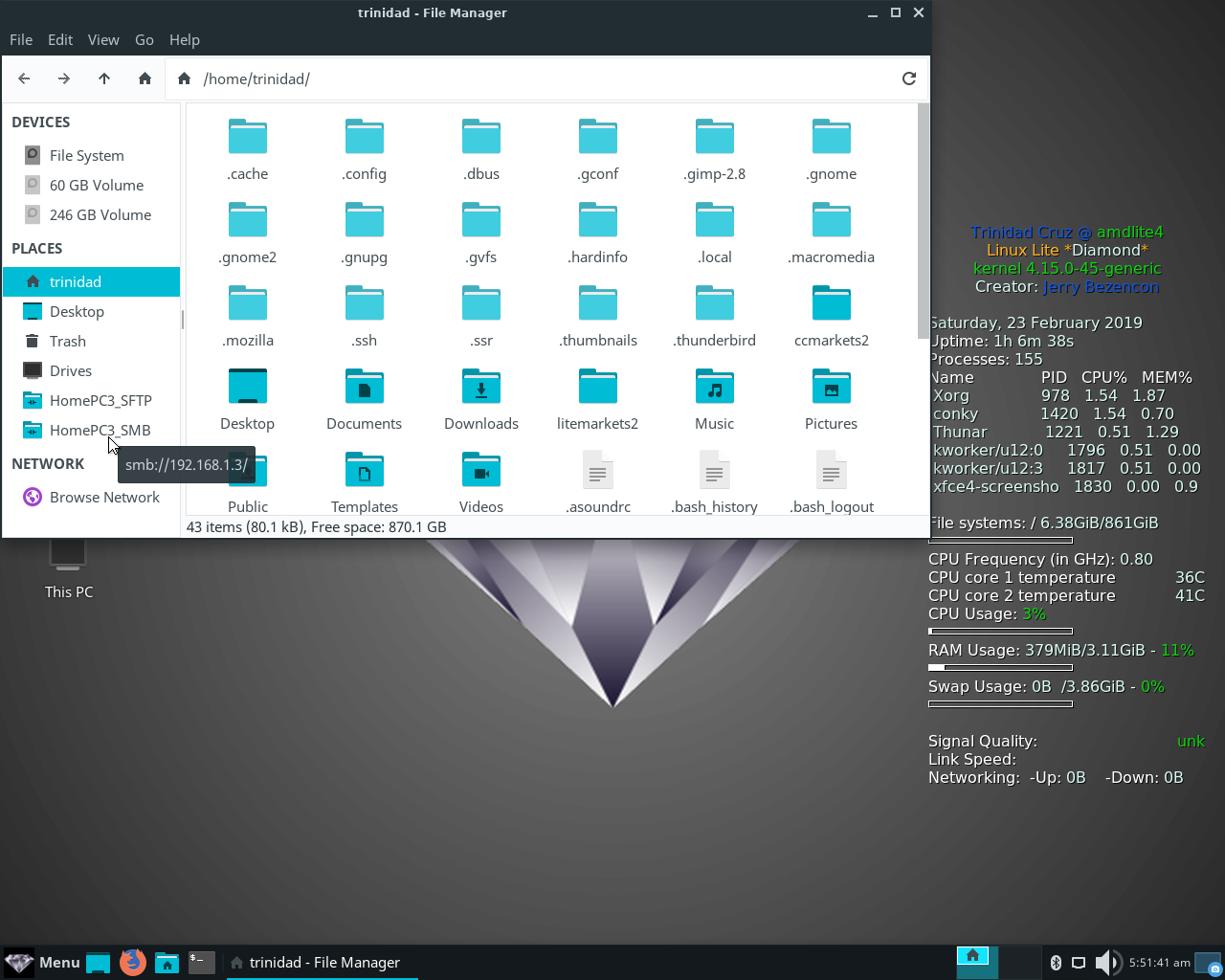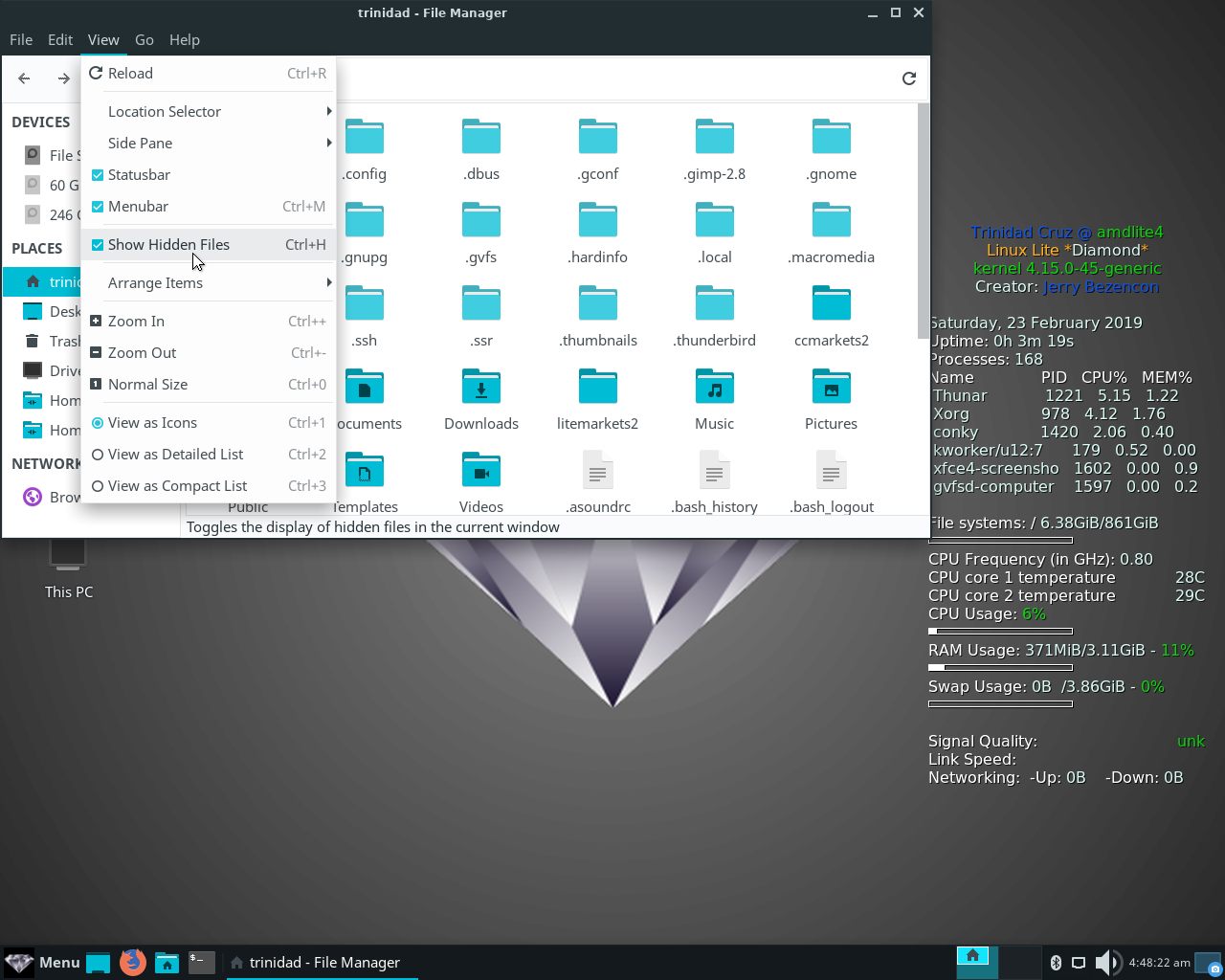
7) Setting Up Connection Bookmarks For Samba & SFTP In Thunar On Linux Lite 4.xx
One of the nice things about the Thunar file manager in Linux Lite 4.xx is that you can save your SFTP and Samba connections as bookmarks that appear in the left hand pane of the Thunar GUI. First open up Thunar (click on your home folder in the lower panel) and when it opens select View from the upper menu bar, and check the box next to Show Hidden Files. See image below:
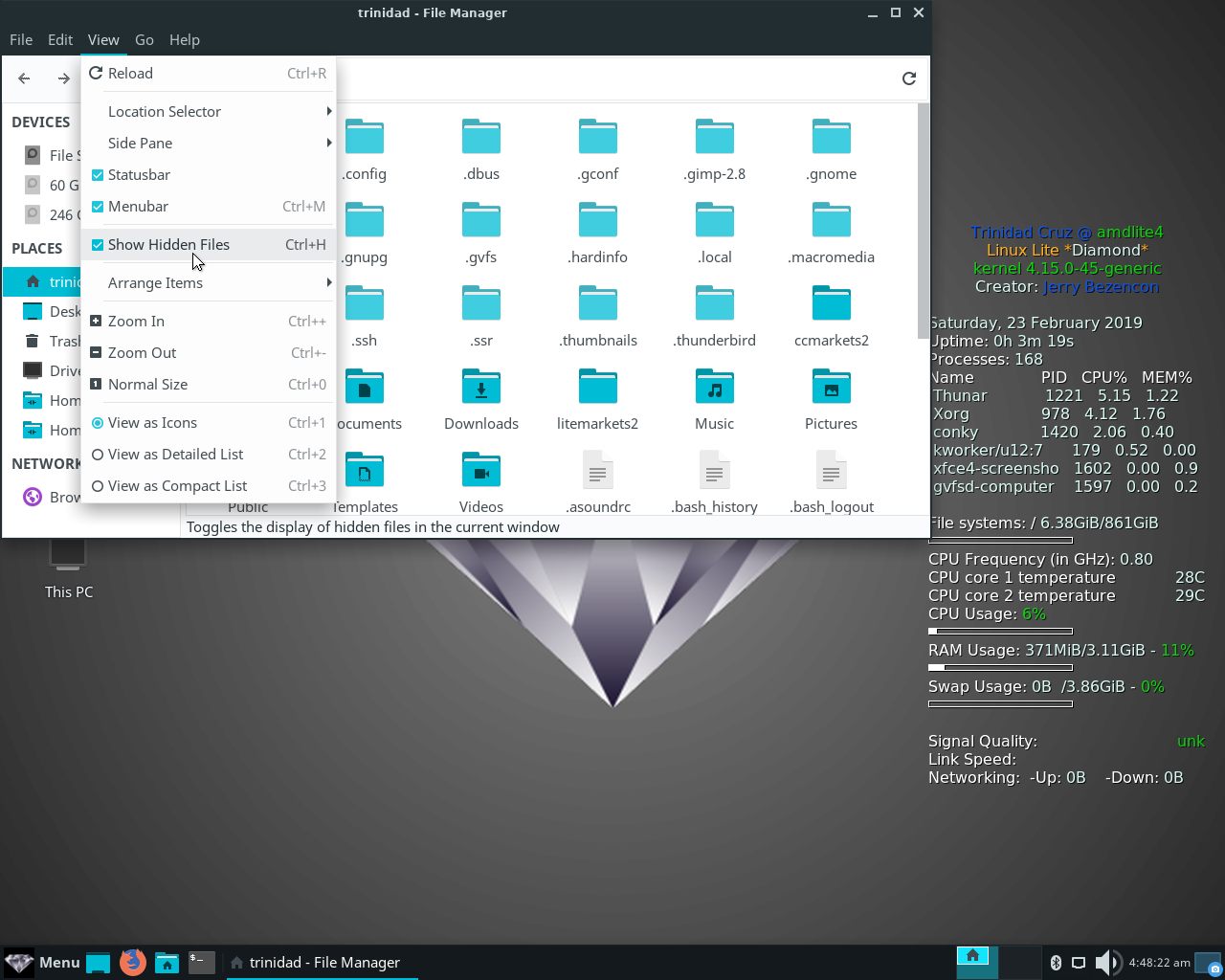
Locate the folder .config and open it.
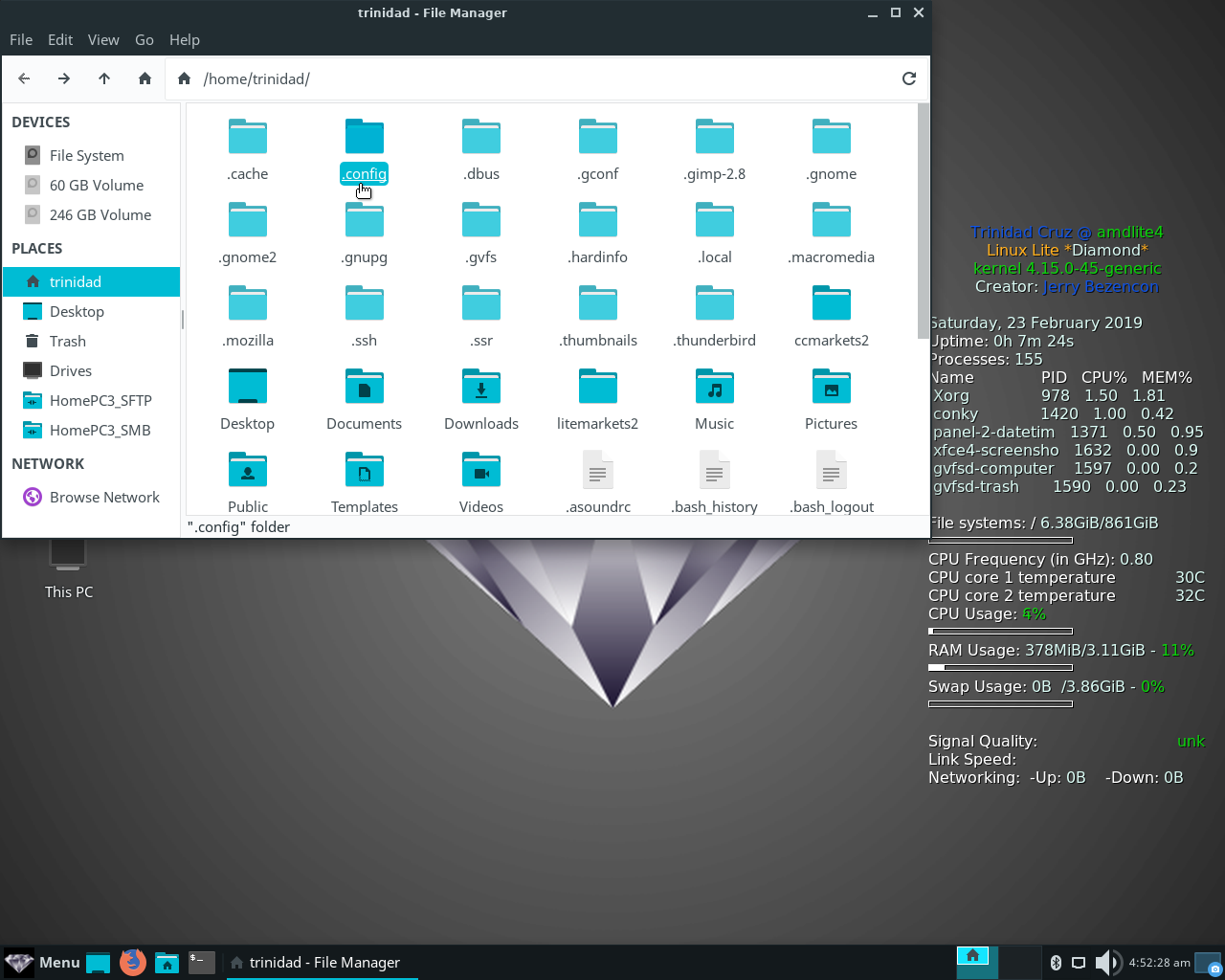
Navigate the file tree to /home/yourusername/.config/gtk-3.0/bookmarks Right click on the file and select Open With “Text Editor”. See image below:
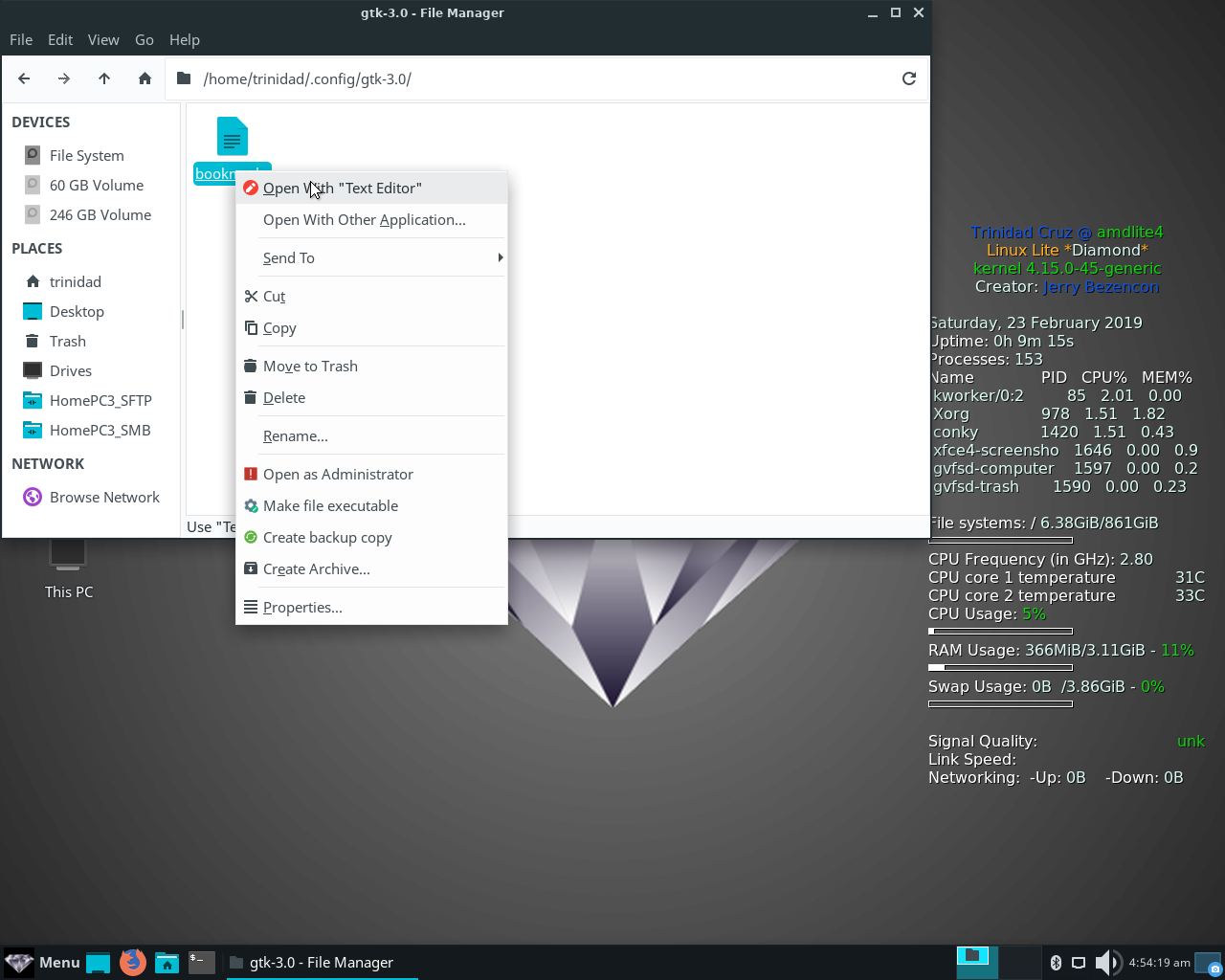
When the file opens add the entries for your connections like below. sftp://the IPv4 address of your Windows 10 computer/ or smb://the IPv4 address of your Windows 10 computer/ Leave a space after the last trailing / and give the connection a short name. Space is limited in the Thunar left pane, so not too long. You can see in the image I used HomePC3_SFTP and HomePC3_SMB so that should give you an idea of length. Save the file and close it and your bookmarked connections will appear in Thunar’s left hand pane. See image below:
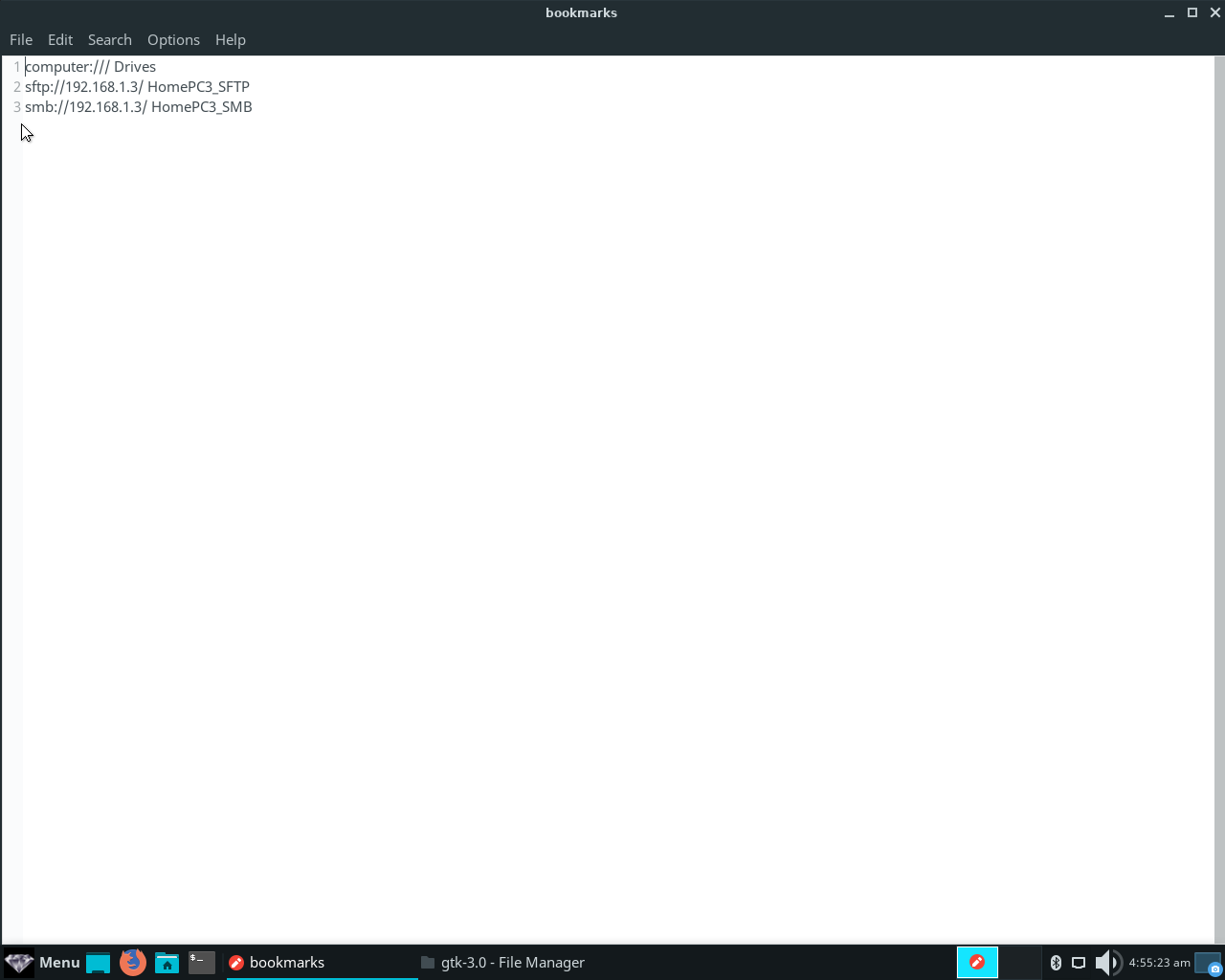
I use SFTP most of the time, and regularly via Remmina, but occasionally when I’m on an RDP connection to Windows 10 I do use Samba to transfer files because it uses the default windows file sharing port and not port 22. Having the connection saved in Thunar is quite convenient in that case. See image below: