

Working With The Markup Code Of Your Interface
Below are three images of the markup code for one page for one security (in this case Microsoft). It includes the code that displays the images, iframes and hyperlinks in your browser interface. The first thing you need to do after downloading and extracting your Lite Markets 3 .zip file is to open the lm3index.html file in a text editor and enter your user name wherever “username” appears in the code. I have highlighted them here in blue for reference only. As soon as you complete that operation you will be able to open up the interface in your browser and the charts and data already included in the .zip file will be displayed. Your file will already have two full pages, one for Microsoft and one for Apple.
You can easily edit your page to add another security by copying and pasting an existing block of code below the ones you already have and changing the security name which I have highlighted in yellow here for reference. The turquoise highlighted characters are the title of the specific security page. The light purple highlighted characters are the size of the iframe. You may want to change them to suit your browser window but be careful because they are at a current minimum for MS Edge browsers though there is more leeway with Firefox.
You can also create separate pages and hyperlink them together and monitor as many securities as you like. For each new security you add you will have to create a new folder in your chartstorage folder following the same praxis i/e /msftchrt would be /ibmchrt. To see what I mean compare the Apple code page to the Microsoft code page. You will also have to add a new folder in your reports folder i/e /ibmrep. This will keep the file tree correct for the scripts.
The section of the code below the line shown here is just a reminder to replace “username” with your user name in the code for the hyperlink to the Read_Me_Help file included with your download.
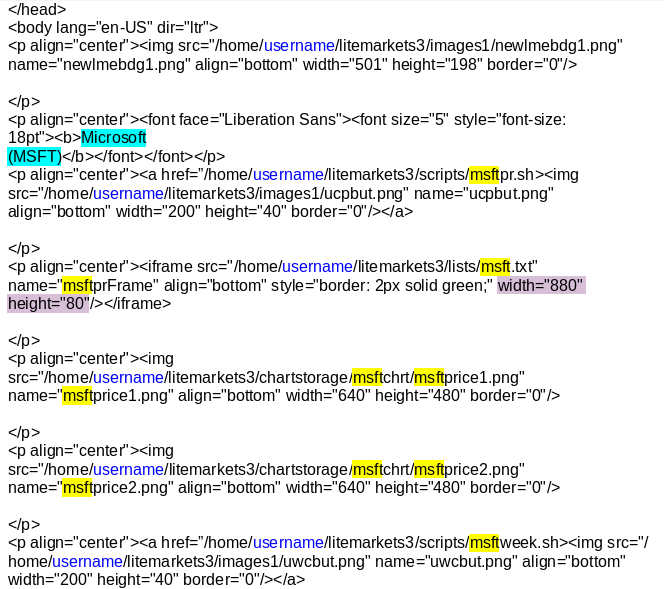
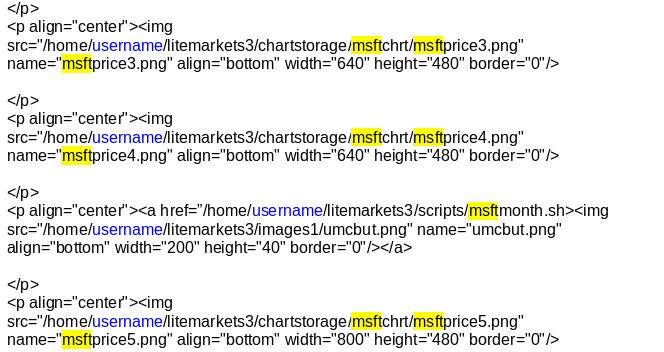
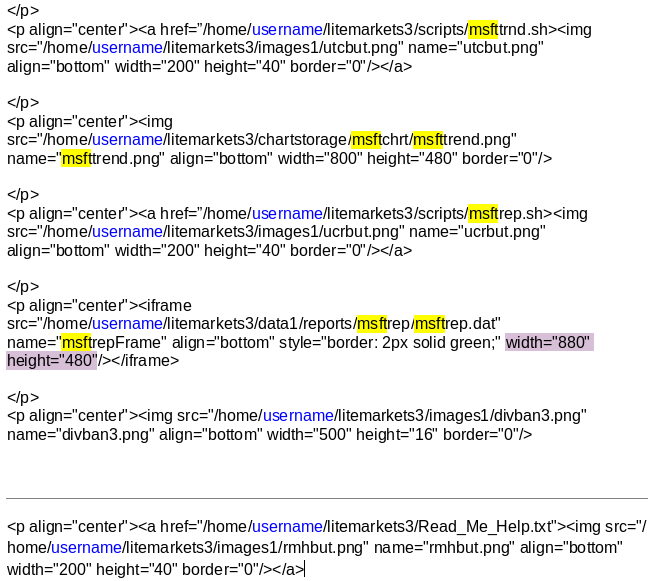
After a while you will realize that building your personally selected stock monitoring pages is easier than it looks when you have the scripts, plots, and page code to begin with. I currently have clients with no Linux experience who have picked up the modification process in a few days and monitor 25 stocks or more, and a dozen different technical indicators. The only real limitations to the process is the 5 query per minute limit on the high traffic sectors of the Alpha Vantage API.
Return To Section 2) How To Work With The Plots & Scripts
Return To Section 1) Getting The File Tree Correct