

Linux Lite Tips & Tweaks For SSH, SFTP, X11 Forwarding, Remmina, Windows 10 & PowerShell
It’s been a while since I have written anything new on cross platform networking between Linux Lite and Windows 10, and there have been some minor improvements in SSH for Windows 10, and SSH in virtualized Linux environments. It’s no secret that SSH is one of my favorite Linux applications, and my goals have not changed as far as specifically directing my advice toward Linux Lite users. I try to provide an initial setup praxis which results in new users being able to easily use powerful Linux tools through intuitive GUIs rather than the CLI, which is also convenient on the Windows desktop considering the SFTP client/server environment of the PowerShell CLI. Cross platform networking between Windows and Linux is again one of those things which also requires knowing how to properly use the Windows implementations of the necessary software so I will cover some tips that can make ongoing usage more efficient and easier. I’m not going to cover simple things like SSH installation other than to link to MS or Linux Lite documentation. In the end all I want to accomplish is clean simple encrypted file transfer in both directions between Linux Lite and Windows 10 in a way that allows the use of intuitive Linux GUI applications rather than the PowerShell CLI as much as is possible, while avoiding solutions with weak security, such as non-native proprietary add on software built after the fact for Windows 10 that often has update issues or spyware/adware attached. Windows 10 has SSH now and it should be considered the best solution for cross platform file transfer because it is superior to Samba and other solutions.
The things of importance for secure cross platform file sharing that I want new Linux Lite users to be able to accomplish here are getting SSH server and client properly setup in Windows 10 and installing a standalone Xming X-server. Once that is done I will explain how to use PowerShell to direct forwarded X11 data to the Xming Xserver display, how to edit the sshd_config file adding the AllowUsers restriction, how to allow commands to be pasted into PowerShell from a text file, and how to add an editable text file containing all your important SSH commands to the Windows Start menu. Once that is done I will explain how to Xforward Remmina to Windows 10 from Linux Lite and use its SFTP interface for file transfers in both directions. I will also explain how to do the same from Debian running wayland without having to log out of wayland and log back in to X. Then I will explain how to Xforward a gnome-boxes or qemu virtualized (PowerShell understands virt-manager) Linux Lite system to your Windows 10 desktop and SFTP in both directions to Windows 10 or its host system using Remmina.
Part One: install Windows 10 SSH client and server and Xming, install SSH client and server and Remmina to Linux Lite
It’s fairly easy to install open SSH server and client to Windows 10 using Windows settings or PowerShell. See the link below:
https://docs.microsoft.com/en-us/windows-server/administration/openssh/openssh_install_firstuse
To install open SSH client and server and Remmina to Linux Lite 5.x just use synaptic/package manager. See link below:
https://www.dbts-analytics.com/ll4ntw2.html
Next install the Xming X-server to your Windows 10 system. Find your download from the link below:
http://www.straightrunning.com/XmingNotes/
There are several options in the installer wizard and the x-launch wizard most of which are unnecessary for file transfer via SSH. You don’t need to install putty, plink or cygwin, and you will probably not need any extra fonts. See the images below for choosing the simplest setup for Xming standalone Xserver. In the setup wizard screen below select only Xlaunch wizard-frontend for Xming and Don’t install an SSH client. You don’t need the other options.
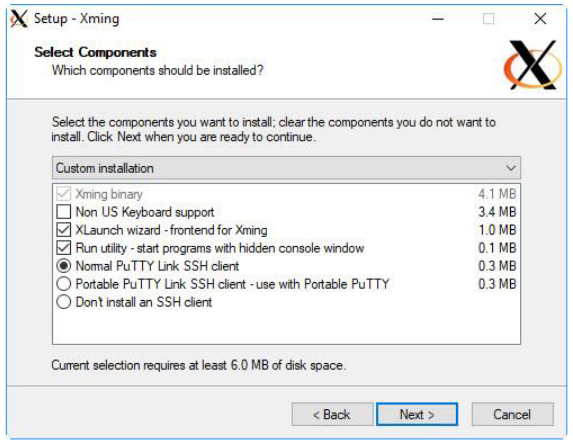
In this screen just select Create a Quick Launch icon for Xming and Create a Quick Launch icon for Xlaunch. Selecting a desktop icon can become a nuisance for Windows users as deleting desktop shortcuts deletes all the other start options.
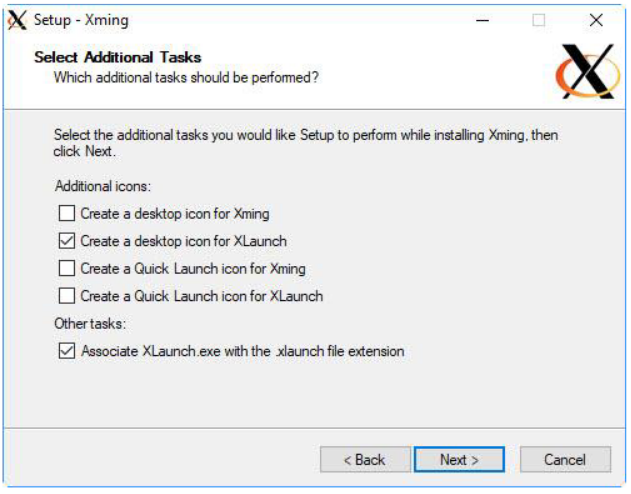
Select Multiple windows in this screen.
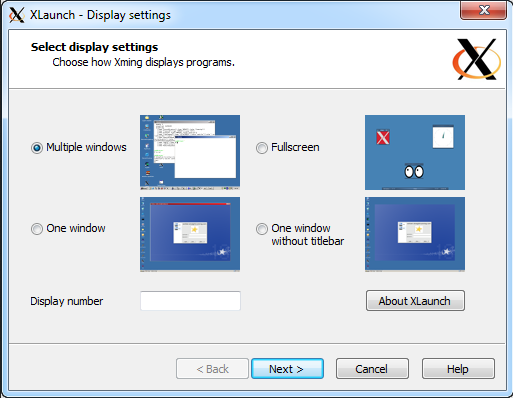
Select Start no client in this screen.
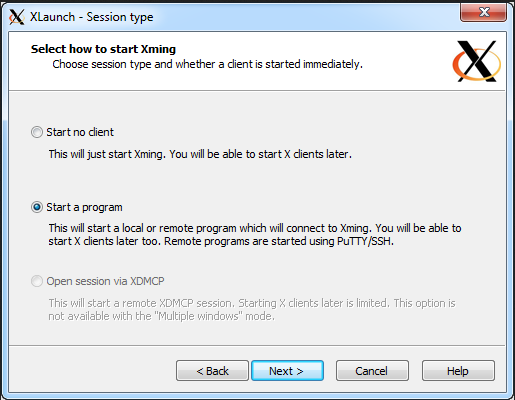
Locate Xming in your start menu and start it.
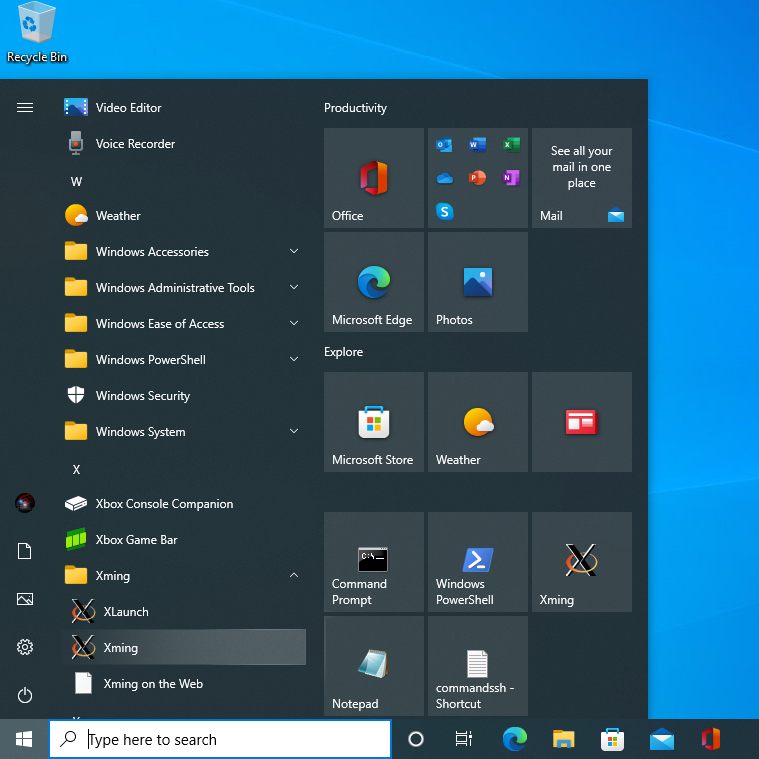
Hover over the hidden icon and see that the default display is at 0.0.
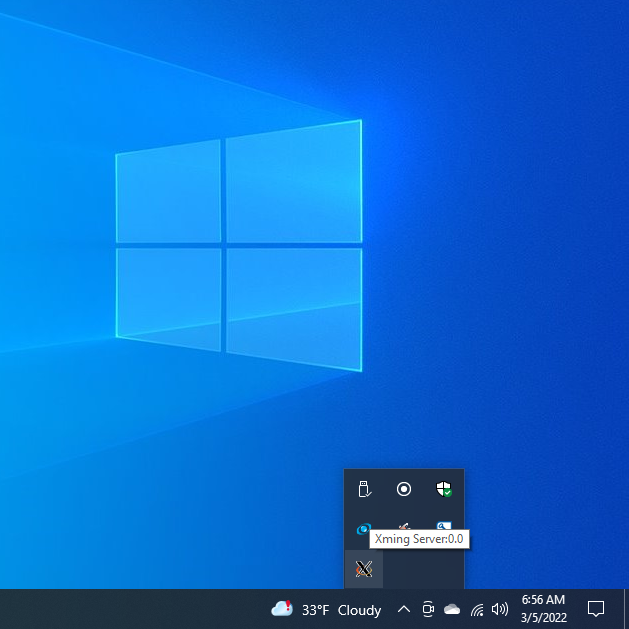
To shut down Xming right click on the icon and select exit.
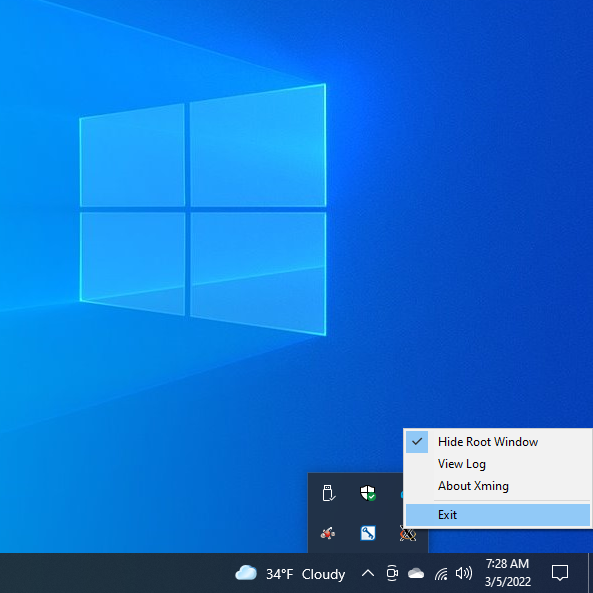
Part Two: Set Up X Environment with PowerShell and Configure Remmina and SSH Server On Linux Lite